Invoice Fulfillment
Create Invoice Fulfillment
Direct Link: https://app.meroerp.com/sales/invoices
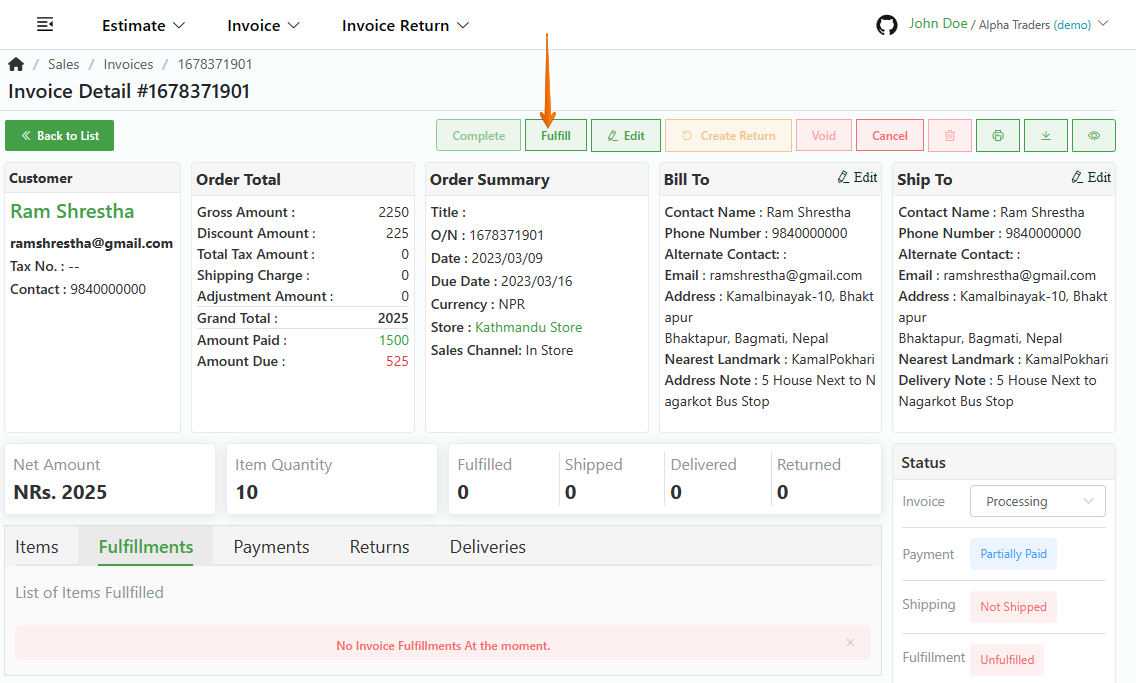
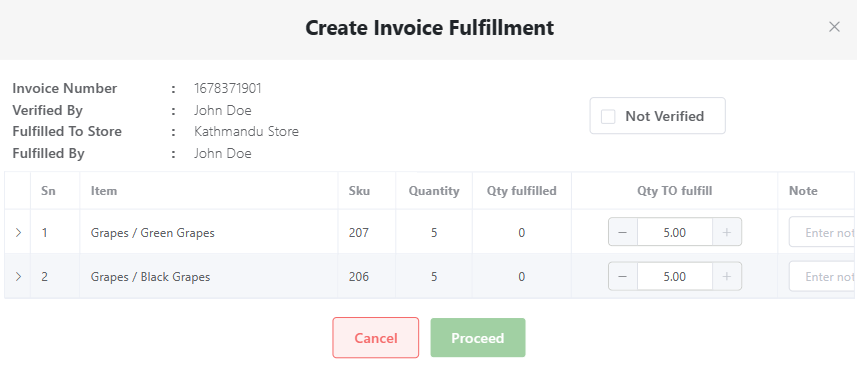
- Log in to your MeroERP account.
- On the left navigation menu, browse to Sales > Manage Invoices.
- Find the invoice of which you would like to create invoice fulfillment and click on it. This will redirect you to the Invoice Detail page.
Make sure the precondition stated is met. Pre condition: Invoice Status: Processing
- In the right buttons panel, click on Fulfill. Create Invoice Fulfillment pop up will appear.
- For each item, input their respective quantity that is ready to be shipped.
- Quantity to fulfill should be greater than 0 and less than Quantity ordered.
- You can add note to each items.
- Verify all the inputs and once verified, check on the checkbox Not Verified.
- Click on Proceed.
Post condition:
- All items are Fulfilled: Fulfillment Status: Fulfilled
- Part of all items are Fulfilled: Fulfillment Status: Partially Fulfilled
- Shipping Status: Ready To Ship
View Invoice Fulfillment
Direct Link: https://app.meroerp.com/sales/invoices
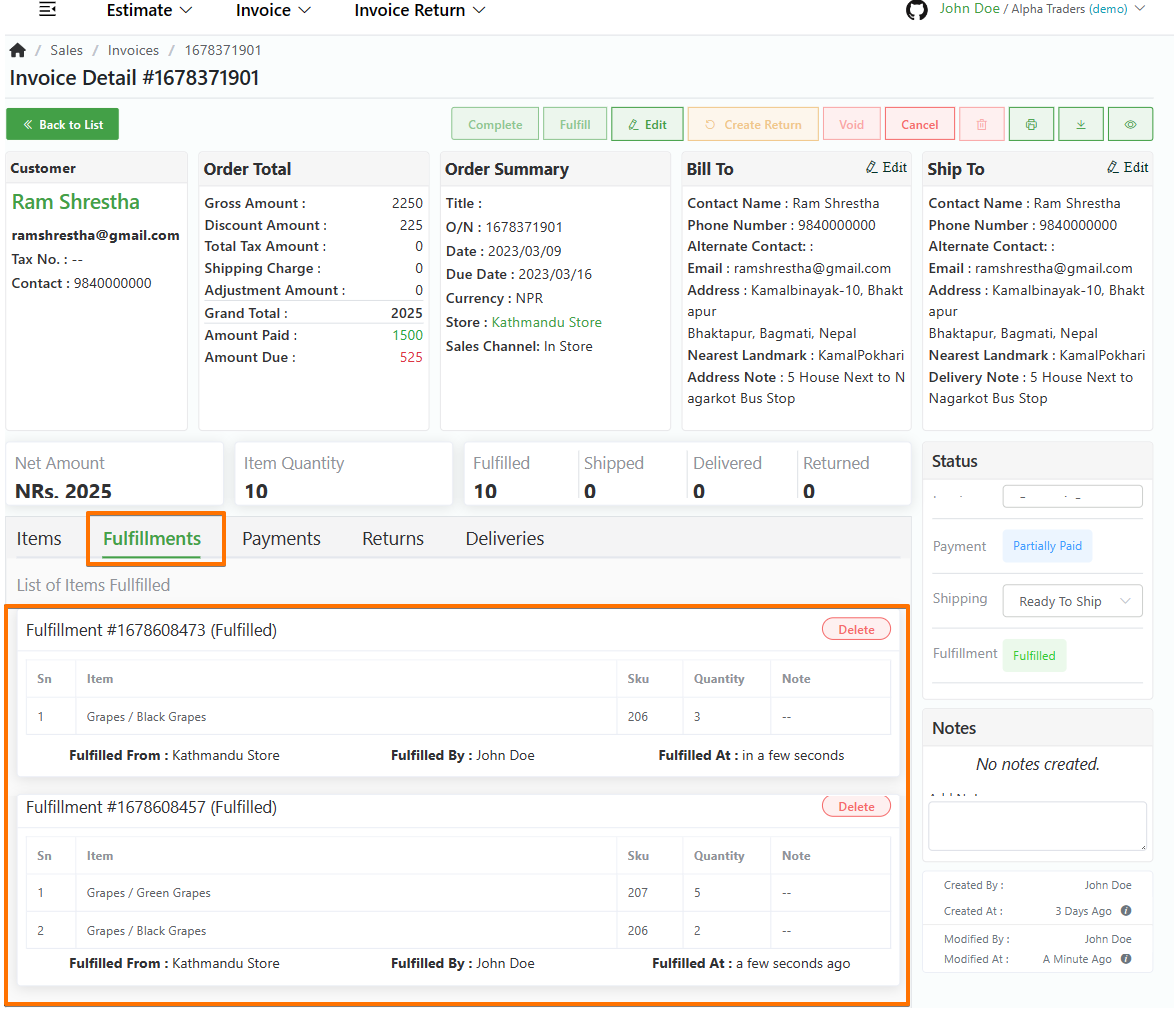
- Log in to your MeroERP account.
- On the left navigation menu, browse to Sales > Manage Invoices.
- Find the invoice of which you would like to view invoice fulfillment and click on it. This will redirect you to the Invoice Detail page.
- Click in the Fulfillment panel. You can view all the fulfillments made.
Delete Invoice Fulfillment
Direct Link: https://app.meroerp.com/sales/invoices
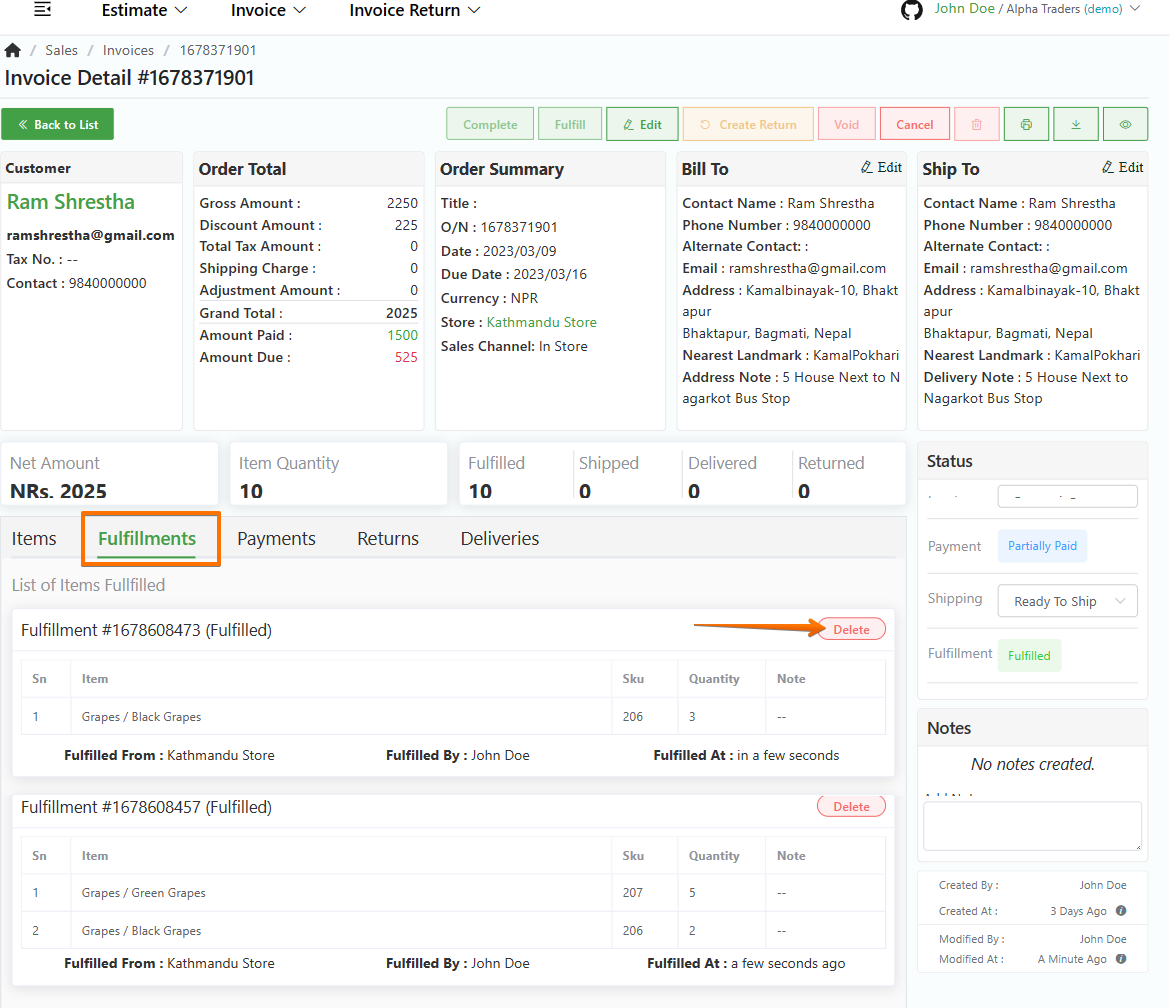
- Log in to your MeroERP account.
- On the left navigation menu, browse to Sales > Manage Invoices.
- Find the invoice of which you would like to delete fulfillment and click on it. This will redirect you to the Invoice Detail page.
- Click in the Fulfillment panel. You can view all the fulfillments made.
Make sure the precondition stated is met.
Precondition:
- Invoice Status: Processing
- No Invoice Delivery
- No Invoice Return
- Find the fulfillment you would like to delete. Then click on Delete.
- In the confirmation pop-up page, click on Ok.