Business Profile
Direct Link: https://app.meroerp.com/customer/customers
- Log in to your MeroERP account.
- On the left navigation menu, browse to Settings > Business Profile. This will redirect you to Business Profile page.
- Select the option you would like to view or edit. The options available are
- General Information
- Address
- Social Media Accounts
- Contact Information
- Branches
- Stores
- Contact Persons
- Bank Accounts
- Invoice Setting
- Estimate Setting
- Invoice Return Setting
Update General Information
Direct Link: https://app.meroerp.com/apps-settings/business-profile/companies/general-company-information-detail
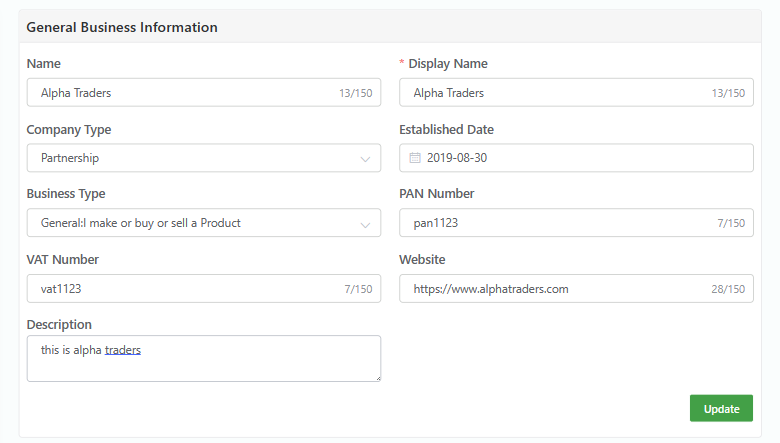
General Information has following options:
- Name
- *Display Name
- Company Type
- Established Date
- Business Type
- PAN Number
- VAT Number
- Website
- Description
Update Address
Direct Link:https://app.meroerp.com/apps-settings/business-profile/companies/company-address-detail
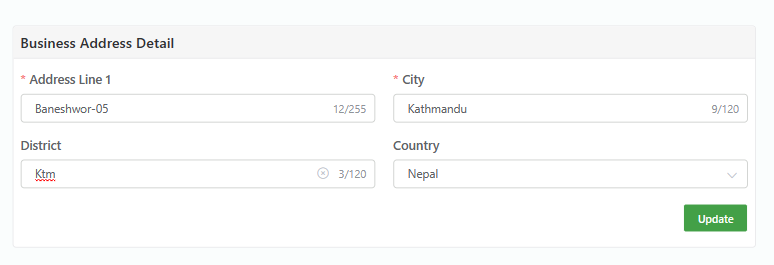
Address has the following options:
- *Address Line 1
- *City
- District
- Country
Add / Update Social Media
Direct Link: https://app.meroerp.com/apps-settings/business-profile/companies/company-social-media-accounts-detail
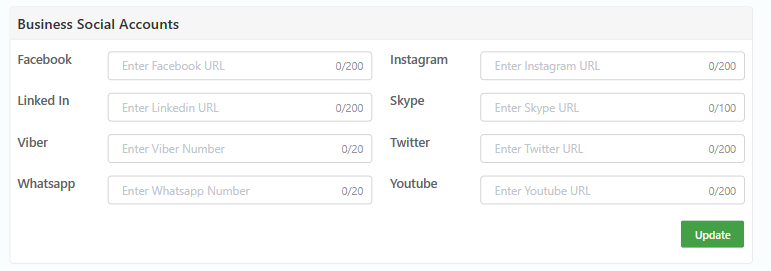
Social Media has the following options:
- Linked In
- Skype
- Viber
- Youtube
Update Contact Information
Direct Link: https://app.meroerp.com/apps-settings/business-profile/companies/company-contact-information-detail
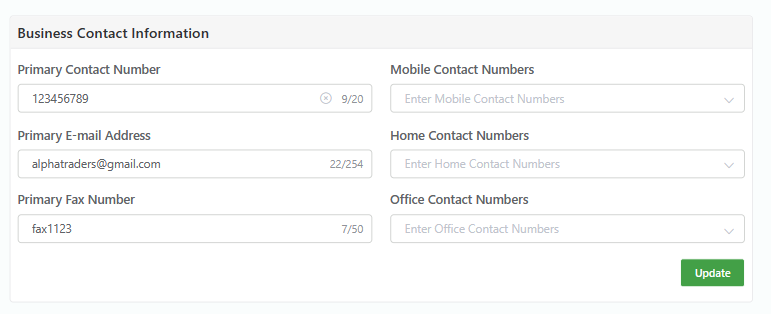
Contact Information has the following options:
- Primary Contact Number
- Mobile Contact Numbers
- Primary E-mail Address
- Home Contact Numbers
- Primary Fax Number
- Office Contact Numbers
View Branches
Direct Link: https://app.meroerp.com/apps-settings/business-profile/companies/company-branches
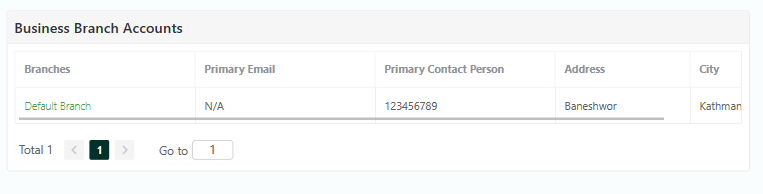
View Stores
Direct Link: https://app.meroerp.com/apps-settings/business-profile/companies/company-stores
View Contact Persons
Direct Link: https://app.meroerp.com/apps-settings/business-profile/companies/general-company-information-detail
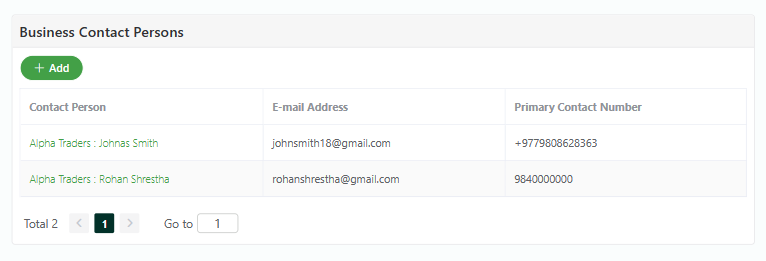
Add Contact Person
Direct Link: https://app.meroerp.com/apps-settings/business-profile/companies/company-contact-persons
Contact Person has the following options:
- *First Name
- *Last Name
- Designation
- Active Status
- Primary E-mail
- Primary Co. No.
- *Address Line 1
- *City
- District
- Country
View Bank Accounts
Direct Link: https://app.meroerp.com/apps-settings/business-profile/companies/company-bank-accounts
Bank Accounts has the following options:
- *Account Holder Name
- *Account Number
- Bank Name
- Bank Branch Name
- Bank Branch Address
- Bank Account Type
- *Country
- Account Currency
- Active Status
- Verify Status
- Account Currency
- Note
Add Bank Account
Direct Link: https://app.meroerp.com/apps-settings/business-profile/companies/company-bank-accounts
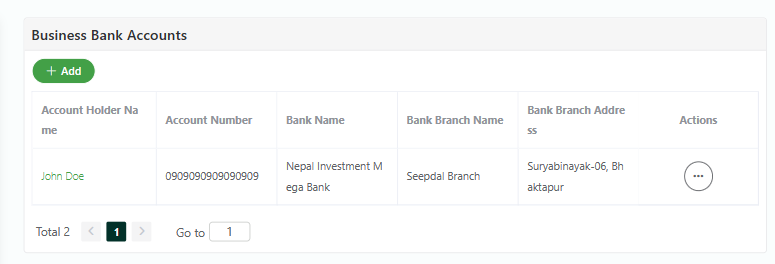
View / Update Invoice Setting
Direct Link: https://app.meroerp.com/apps-settings/business-profile/companies/company-invoice-setting-detail
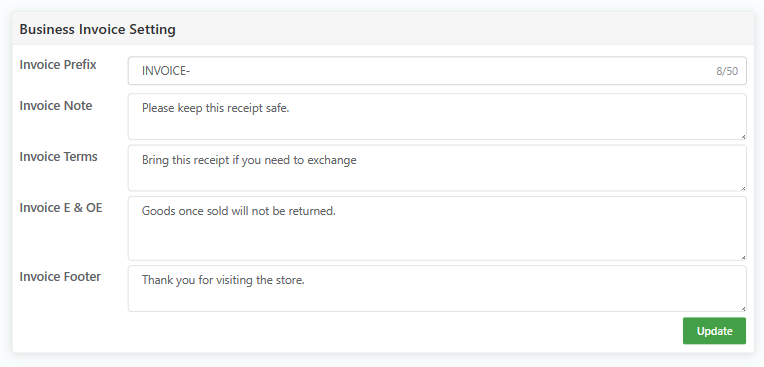
Invoice Setting has the following options:
- Invoice Prefix
- Invoice Note
- Invoice Terms
- Invoice E & OE
- Invoice Footer
View / Update Estimate Setting
Direct Link: https://app.meroerp.com/apps-settings/business-profile/companies/company-estimate-setting-detail
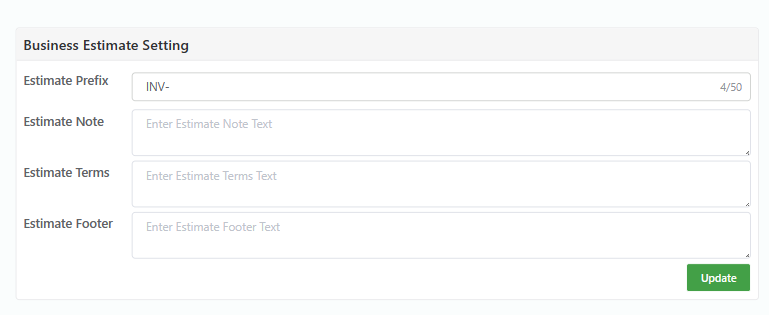
Estimate Setting has the following options:
- Estimate Prefix
- Estimate Note
- Estimate Terms
- Estimate Footer
View / Update Invoice Return Setting
Direct Link: https://app.meroerp.com/apps-settings/business-profile/companies/company-estimate-setting-detail
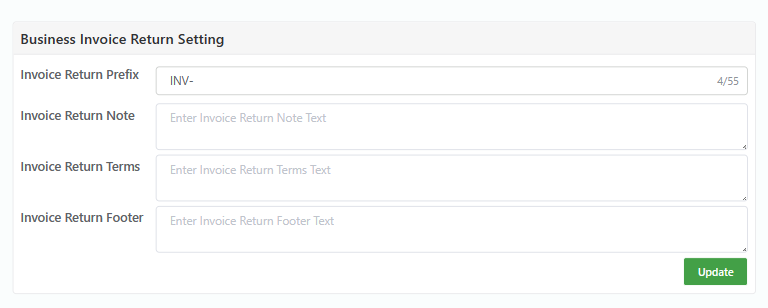
Invoice Return Setting has the following options:
- Invoice Return Prefix
- Invoice Return Note
- Invoice Return Terms
- Invoice Return Footer