Stock Adjustment Reason
Different reasons for adjusting stock.
List Stock Adjustment Reasons
List of all stock adjustment reason
Direct Link: https://app.meroerp.com/apps-settings/inventory/stock-adjustment-reason
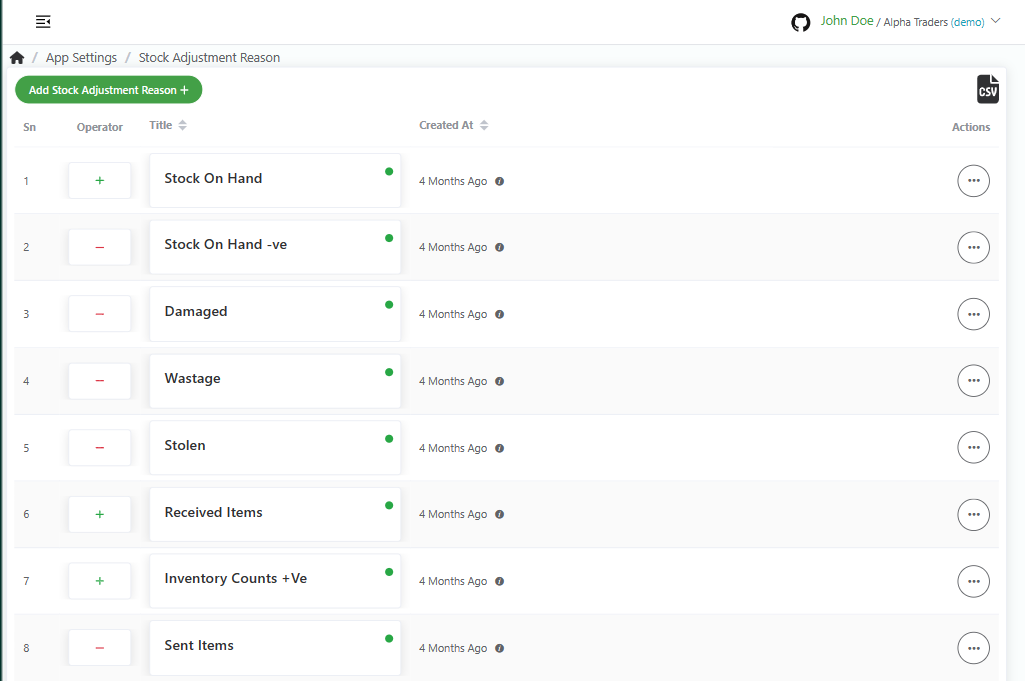
- Log in to your MeroERP account.
- On the left navigation menu, browse to Settings > Stock Adjustment Reason. This will redirect you to stock adjustment reasons list page.
Add Stock Adjustment Reason
Direct Link: https://app.meroerp.com/apps-settings/inventory/stock-adjustment-reason
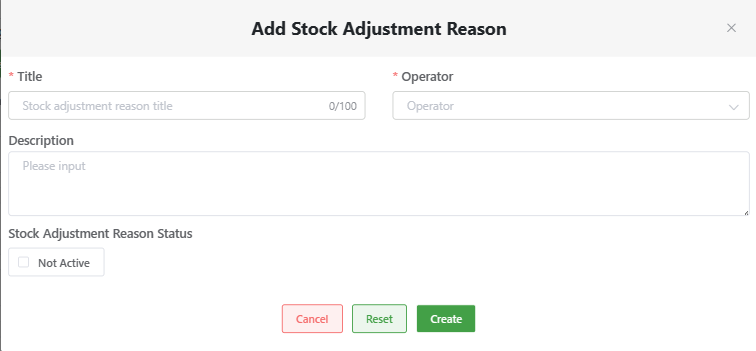
Log in to your MeroERP account.
On the left navigation menu, browse to Settings > Stock Adjustment Reason. This will redirect you to stock adjustment reasons list page.
Click on Add Stock Adjustment Reason +. Add Stock Adjustment Reason popup page will appear.
Fill in the necessary details.
- *Title
- *Operator: + or -
- Description
- Stock Adjustment Reason Status: Check the checkbox to make it active and use this adjustment reason.
Click on Create.
Edit Stock Adjustment Reason
Direct Link: https://app.meroerp.com/apps-settings/inventory/stock-adjustment-reason
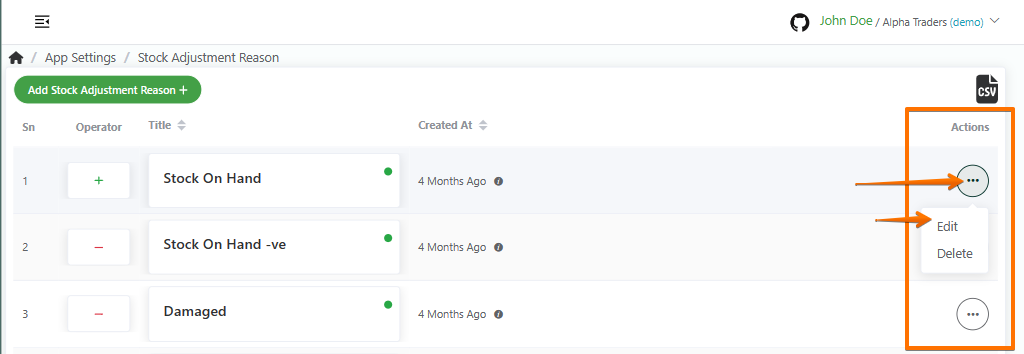
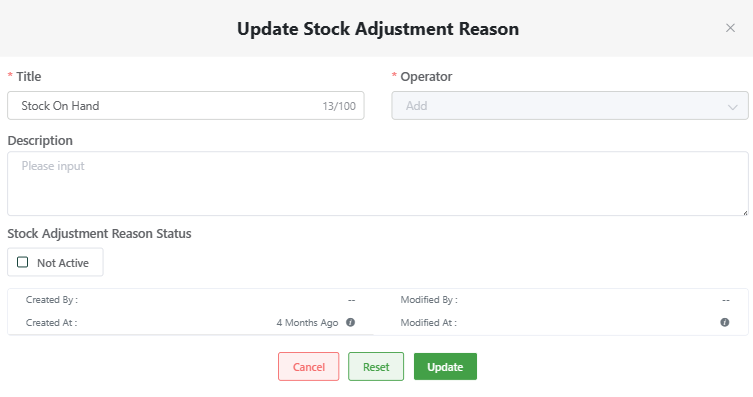
- Log in to your MeroERP account.
- On the left navigation menu, browse to Settings > Stock Adjustment Reason. This will redirect you to stock adjustment reasons list page.
- Find the adjustment reason you would like to edit. Click on that adjustment reason's Action panel then select on Edit.
- Update the necessary details.
- Click on Update.
Delete Stock Adjustment Reason
Direct Link: https://app.meroerp.com/apps-settings/inventory/stock-adjustment-reason
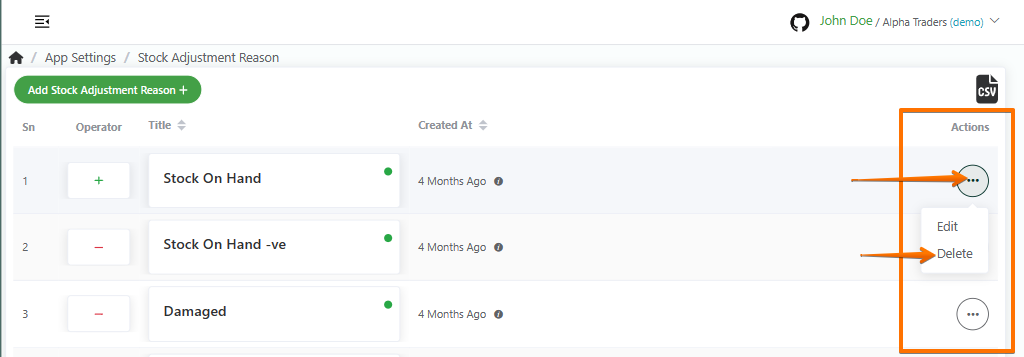
- Log in to your MeroERP account.
- On the left navigation menu, browse to Settings > Stock Adjustment Reason. This will redirect you to stock adjustment reasons list page.
- Find the adjustment reason you would like to delete. Click on that adjustment reason's Action panel then select on Delete.
- Click on Ok.