Measurement Unit
Different measurment units to buy and sell product.
List Measurement Unit
Direct Link: https://app.meroerp.com/apps-settings/uom/measurement-units
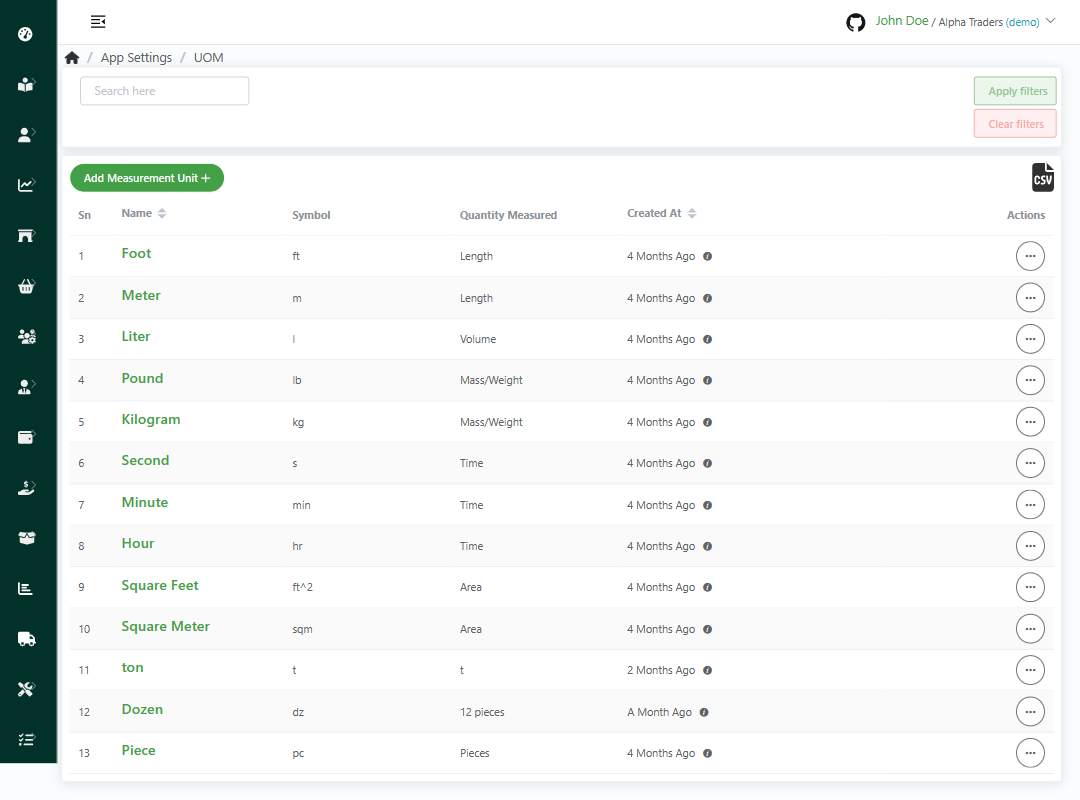
- Log in to your MeroERP account.
- On the left navigation menu, browse to Settings > UOM. This will redirect you to measurement units list page.
Add Measurement Unit
Direct Link: https://app.meroerp.com/apps-settings/uom/measurement-units
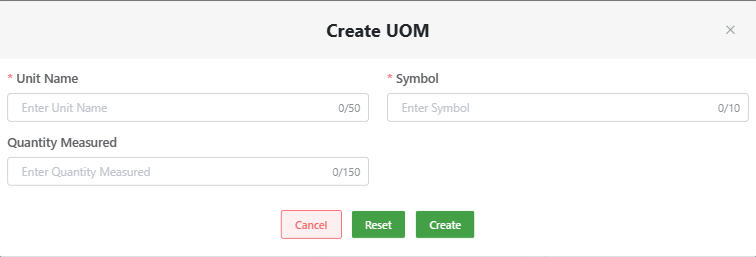
- Log in to your MeroERP account.
- On the left navigation menu, browse to Settings > UOM. This will redirect you to measurement units list page.
- Click on Add Measurement Unit +. Create UOM popup page will appear.
- Fill in the necessary details.
- *Unit Name
- *Symbol
- Quantity Measured
- Click on Create.
Edit Measurement Unit
Direct Link: https://app.meroerp.com/apps-settings/uom/measurement-units
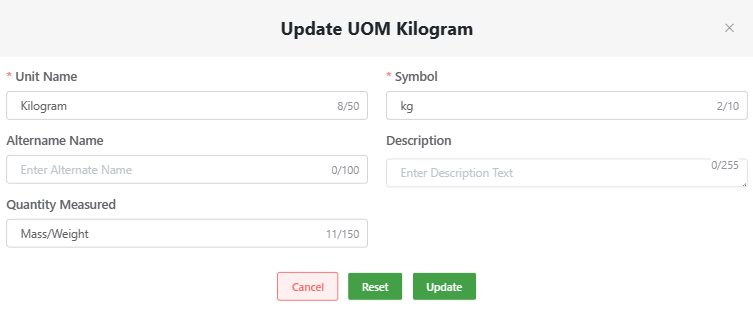
- Log in to your MeroERP account.
- On the left navigation menu, browse to Settings > UOM. This will redirect you to measurement units list page.
- Find the measurement unit you would like to edit. Click on that unit's Action panel then select on Edit.
- Update necessary details.
- Click on Update.
Delete Measurement Unit
Direct Link: https://app.meroerp.com/apps-settings/uom/measurement-units
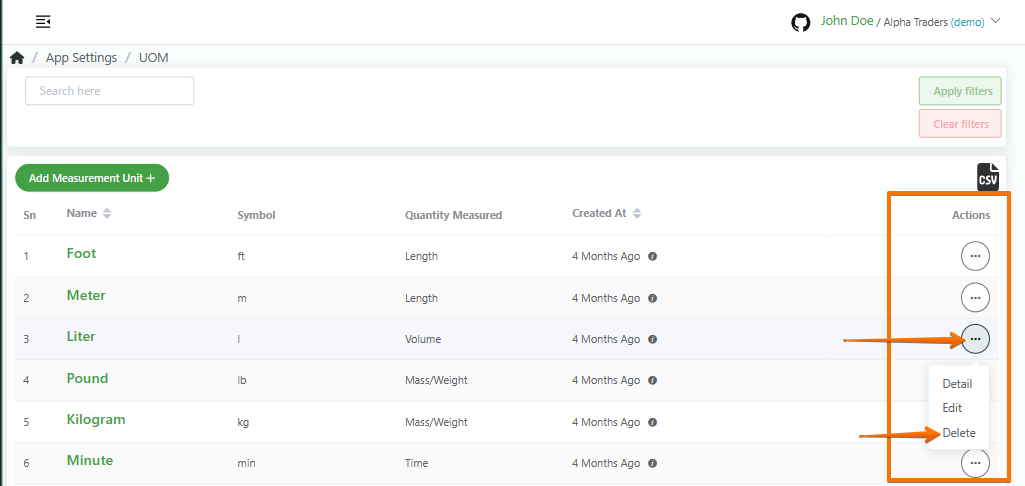
- Log in to your MeroERP account.
- On the left navigation menu, browse to Settings > UOM. This will redirect you to measurement units list page.
- Find the measurement unit you would like to delete. Click on that unit's Action panel then select on Delete.
- Click on Ok.
Search Measurement Unit
Direct Link: https://app.meroerp.com/apps-settings/uom/measurement-units
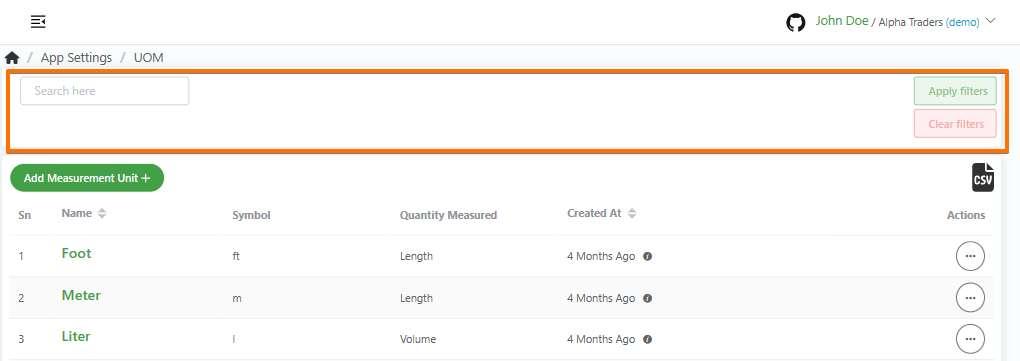
- Log in to your MeroERP account.
- On the left navigation menu, browse to Settings > UOM. This will redirect you to measurement units list page.
- Fill in the keywords which one is available:
- Name
- Symbol
- Quantity Measured