Labels
Different labels for task
List Labels
List of all the labels
Direct Link: https://app.meroerp.com/apps-settings/labelling/labels
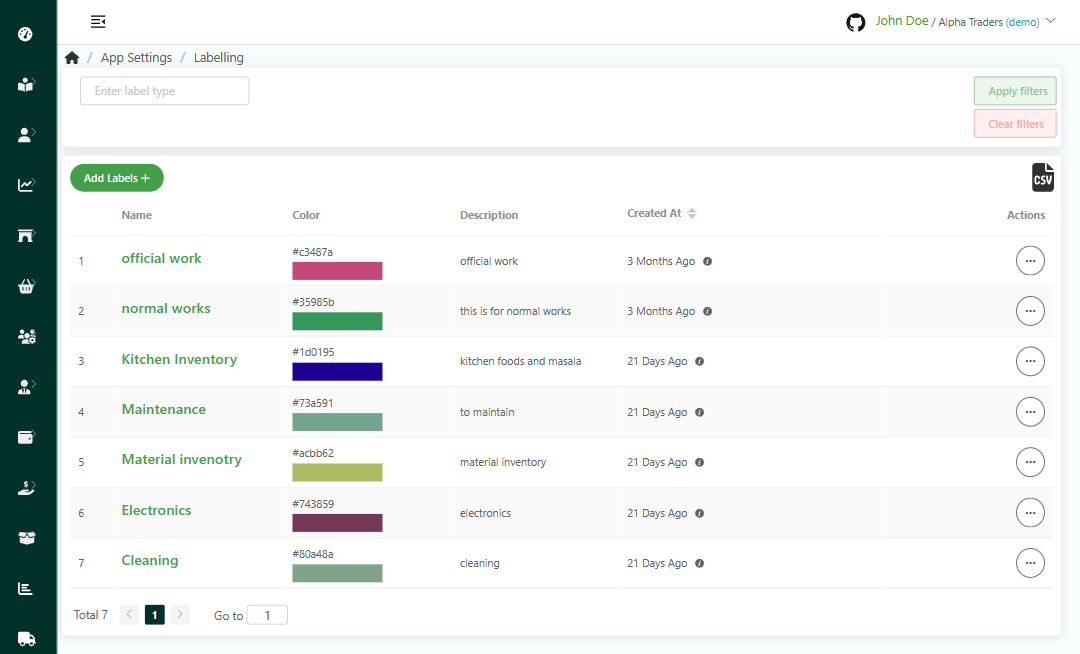
- Log in to your MeroERP account.
- On the left navigation menu, browse to Settings > Labels. This will redirect you to labels list page.
Add Label
Direct Link: https://app.meroerp.com/apps-settings/labelling/labels
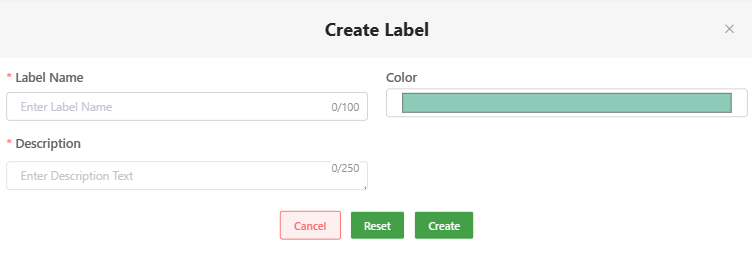
Log in to your MeroERP account.
On the left navigation menu, browse to Settings > Labels. This will redirect you to labels list page.
Click on Add Labels +. Create Label popup page will appear.
Fill in the necessary details.
- *Label Name
- Color
- *Description
Click on Create.
View Label
Direct Link: https://app.meroerp.com/apps-settings/labelling/labels
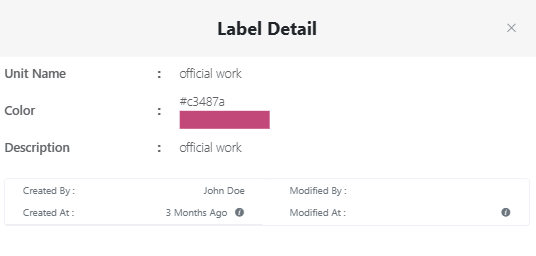
- Log in to your MeroERP account.
- On the left navigation menu, browse to Settings > Labels. This will redirect you to labels list page.
- Click on the label you would like to view.
Edit Label
Direct Link: https://app.meroerp.com/apps-settings/labelling/labels
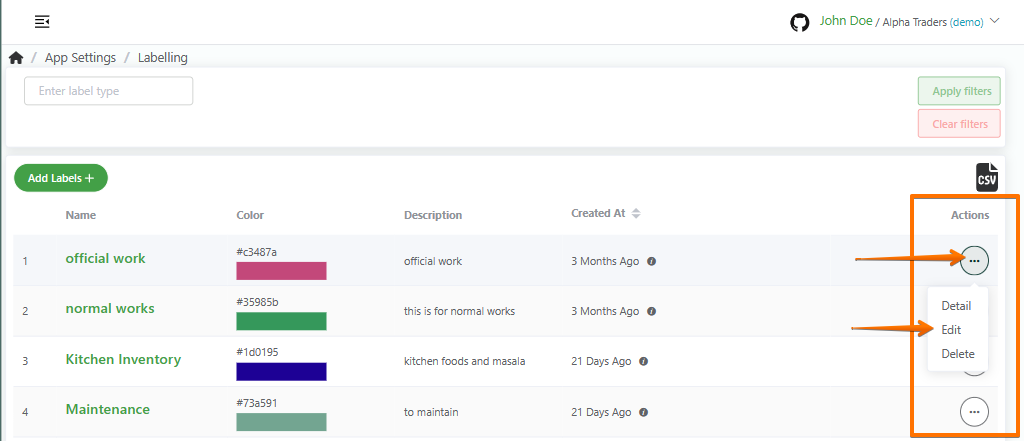
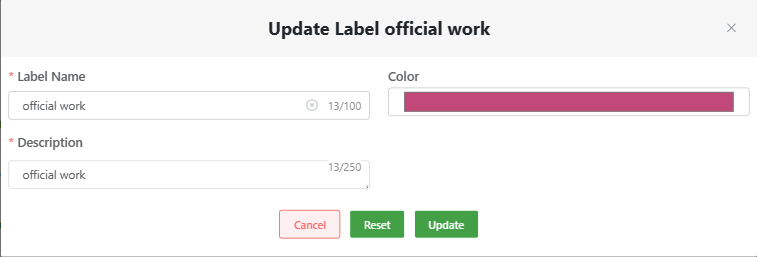
- Log in to your MeroERP account.
- On the left navigation menu, browse to Settings > Labels. This will redirect you to labels list page.
- Find the label you would like to edit. Click on that label's Action panel then select on Edit.
- Update the necessary details.
- Click on Update.
Serach Label
Direct Link: https://app.meroerp.com/apps-settings/labelling/labels
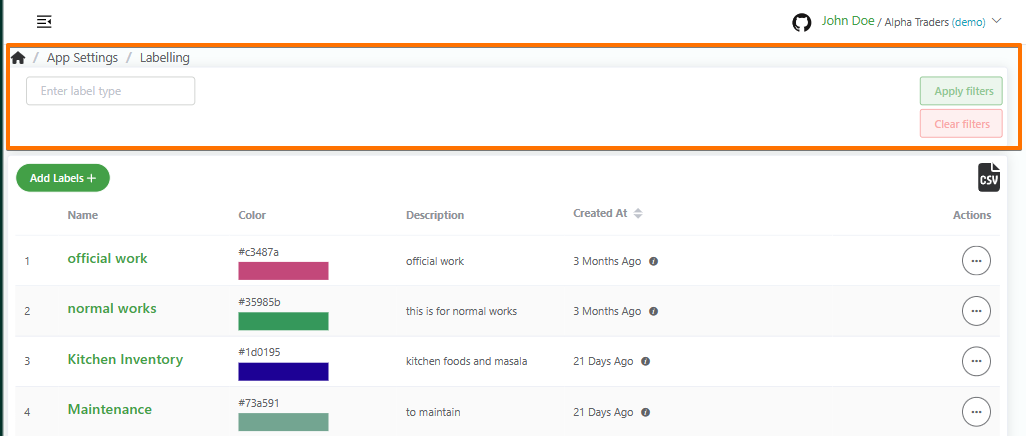
- Log in to your MeroERP account.
- On the left navigation menu, browse to Settings > Labels. This will redirect you to labels list page.
- Serach using keywords/ Name /Description. Click on Apply filters.
- Search for the label from the results and select the label that matches your keywords.
Delete Label
Direct Link: https://app.meroerp.com/apps-settings/labelling/labels
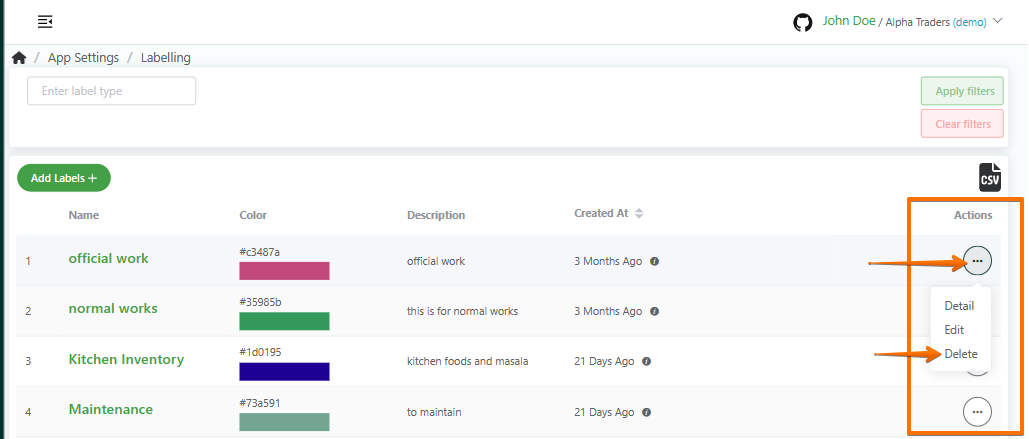
- Log in to your MeroERP account.
- On the left navigation menu, browse to Settings > Labels. This will redirect you to labels list page.
- Find the label you would like to delete. Click on that label's Action panel then select on Delete.
- Click on Ok.