Delete Invoice
Delete the invoice which didn't proceed.
Direct Link: https://app.meroerp.com/sales/invoices
Method 1: From Invoice list
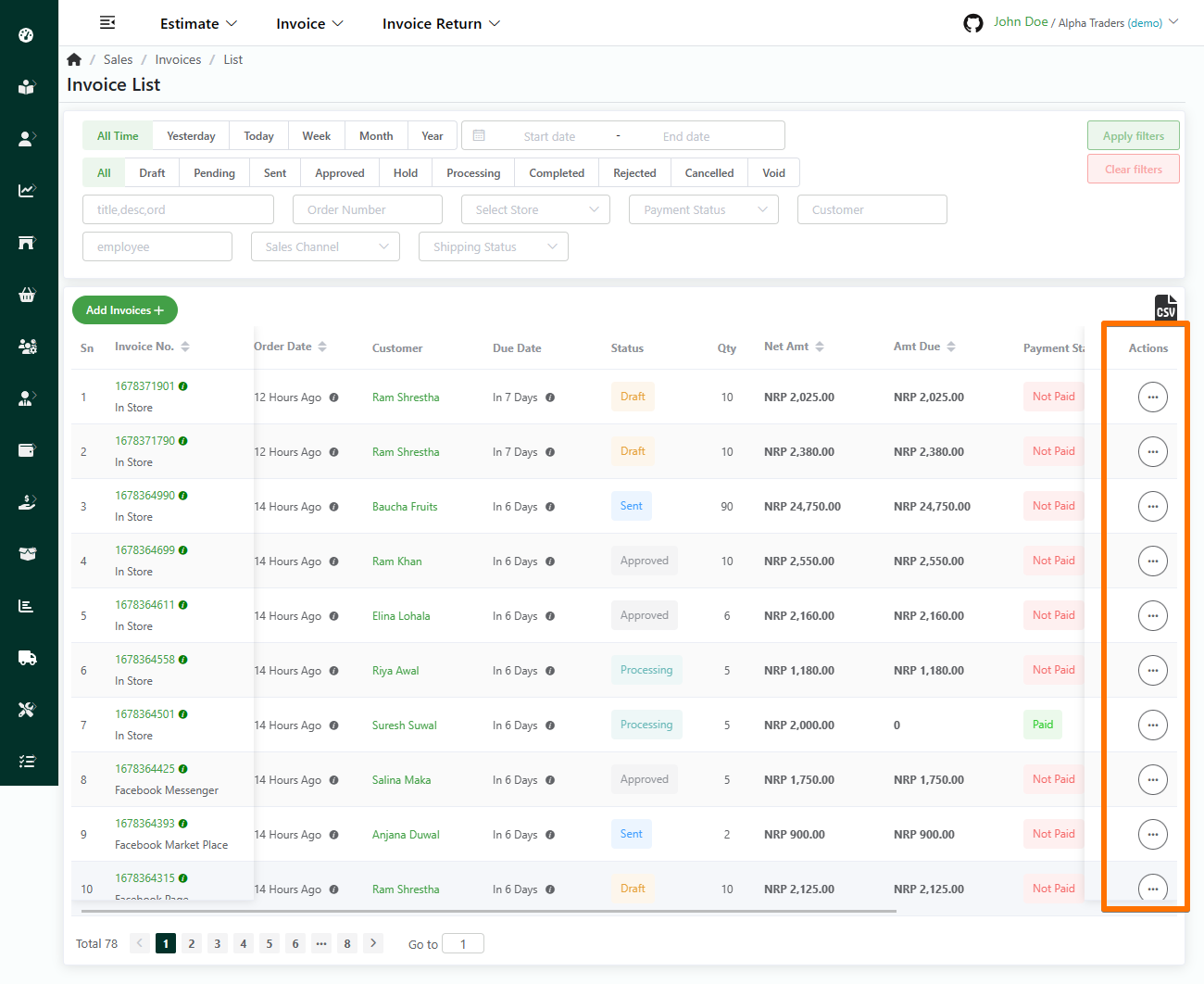
- Log in to your MeroERP account.
- On the left navigation menu, browse to Sales > Manage Invoices.
- Find the invoice you want to delete and make sure the pre condition is met.
Pre condition: Invoice Status: Draft or Pending
- In the Action Panel of that invoice, click that invoice and select Delete.
- A confirmation popup will appear then select Ok.
Method 2: From Invoice Detail page
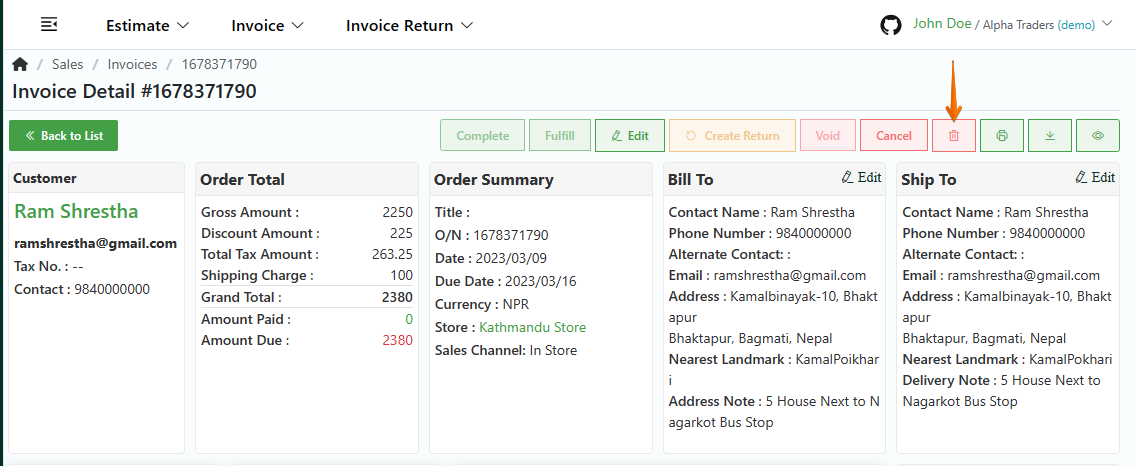
- Log in to your MeroERP account.
- On the left navigation menu, browse to Sales > Manage Invoices.
- Find the invoice you want to delete and select it. This will redirect you to the Invoice Detail page.
- Make sure the pre condition is met.
Pre condition: Invoice Status: Draft or Pending
- In the right buttons panel, find the Delete button. Hover your mouse over the button which says "Delete the Invoice Order".
- Click on that button. A confirmation popup will appear then select Ok.
Note: Once an invoice is deleted, it cannot be recovered. If you need to keep a record of the invoice, consider cancelling the invoice instead.