Edit Invoice
Add/remove Items in Invoice
Add/remove items from any invoice.
Direct Link: https://app.meroerp.com/sales/invoices
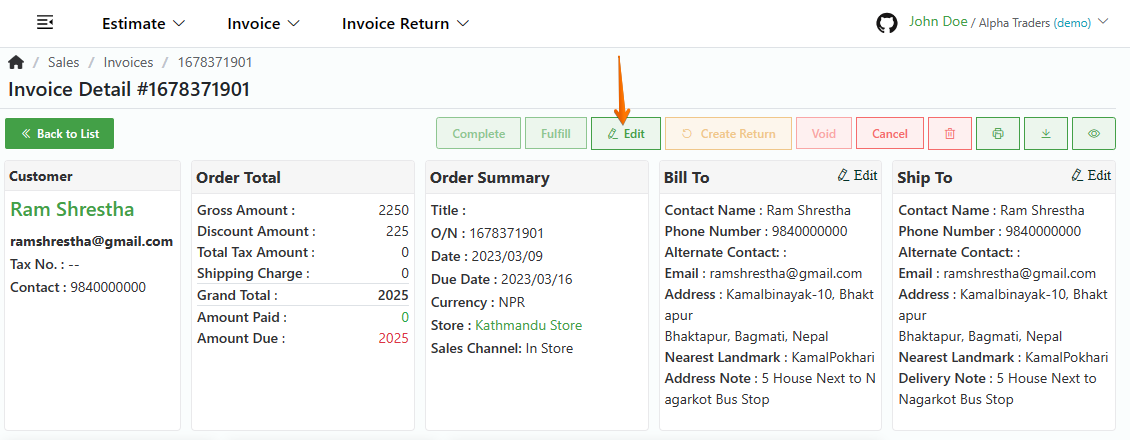
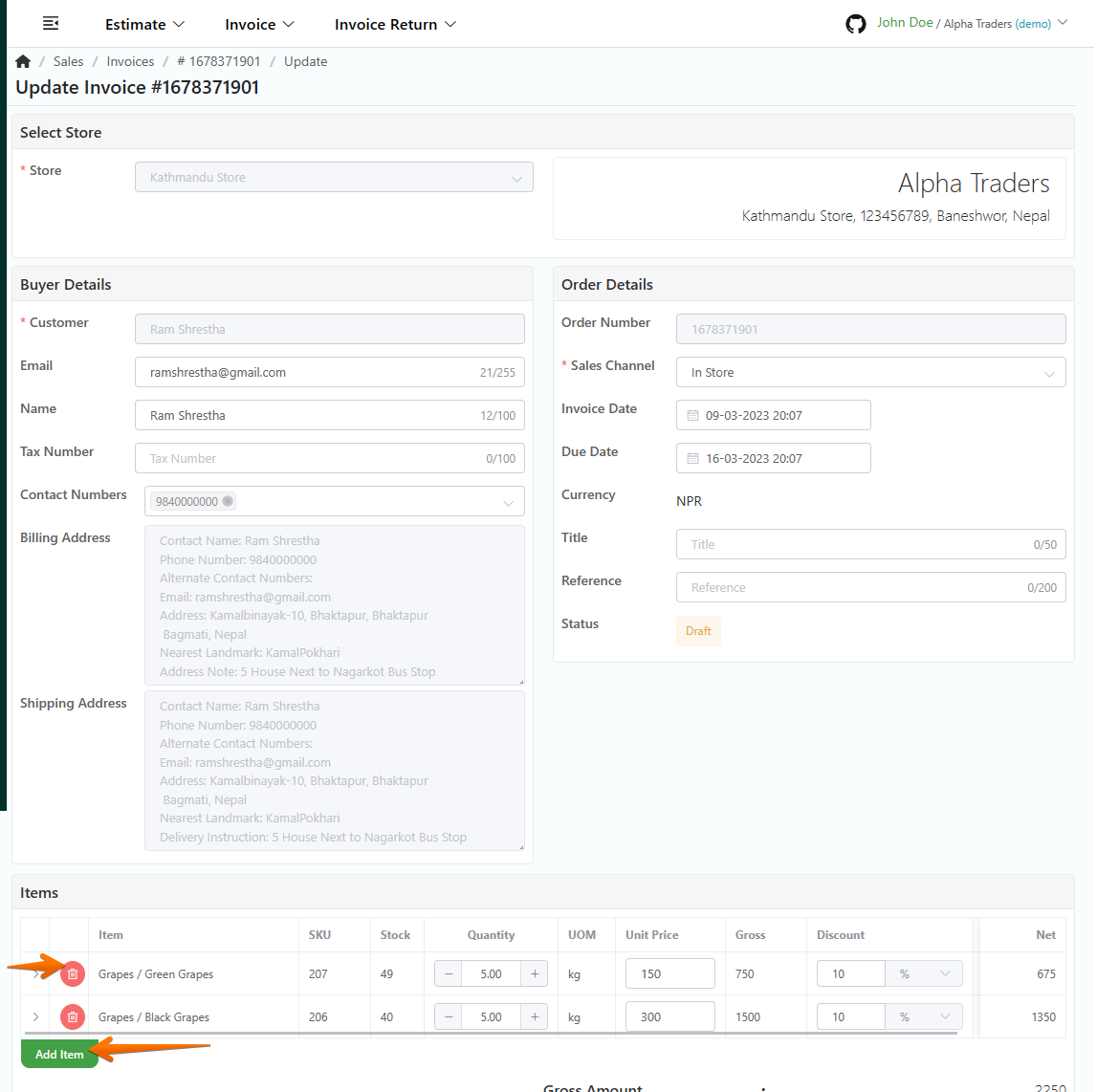
Method 1: From Invoice list
- Log in to your MeroERP account.
- On the left navigation menu, browse to Sales > Manage Invoices.
- Find the invoice in which you would like to add/remove items and make sure the pre condition is met.
Pre condition: Invoice Status: Draft or Pending
- Locate the Actions Panel of that invoice, click that invoice and select Edit. This will redirect to Update Invoice page.
- Locate Items panel and add or remove items.
- To Add: Click on Add Item and add item by their name or SKU ID.
- To remove: Click on button that says Delete and confirm the deletion
- Make changes in the Shipping charges and Adjustment amount if needed.
- Click on Update.
Method 2: From Invoice Detail page
Log in to your MeroERP account.
On the left navigation menu, browse to Sales > Manage Invoices.
Find the invoice in which you would like to add/remove items then select that invoice. This will redirect to Invoice Detail page.
Make sure the pre condition is met.
Pre condition: Invoice Status: Draft or Pending
In the right buttons panel, click on Edit button.This will redirect to Update Invoice page.
Locate Items panel and add or remove items.
- To Add: Click on Add Item and add item by their name or SKU ID.
- To remove: Click on button that says Delete and confirm the deletion
Make changes in the Shipping charges and Adjustment amount if needed.
Click on Update.
Edit Invoice Information
Direct Link: https://app.meroerp.com/sales/invoices

Method 1: From Invoice list
- Log in to your MeroERP account.
- On the left navigation menu, browse to Sales > Manage Invoices.
- Find the invoice which you would like to edit information and in the Actions Panel, click that invoice then select Edit. It will redirect to Update Invoice page.
- The following information can be updated
- In Buyer Details
- Name
- Tax Number
- Contact Numbers
- In Order Details
- Sales Channel
- Invoice Date
- Due Date
- Title
- Reference
- In Items Calculation
- Shipping Charge
- Adjustment Amount
- Invoice Terms / Invoice Note / Invoice Footer
- In Buyer Details
- Update the necessary information.
- Click on Update.
Method 2: From Invoice Detail page
Log in to your MeroERP account.
On the left navigation menu, browse to Sales > Manage Invoices.
Find the invoice in which you would like to edit informations then select that invoice. It will redirect to Invoice Detail page.
In the right buttons panel, select button next to Delete button.It will redirect to Update Invoice page.
The following information can be updated
In Buyer Details
- Name
- Tax Number
- Contact Numbers
In Order Details
- Sales Channel
- Invoice Date
- Due Date
- Title
- Reference
In Item Calculation
- Shipping Charge
- Adjustment Amount
Invoice Terms / Invoice Note / Invoice Footer
Update the necesaary information
Click on Update.
Edit Invoice Billing Address
Direct Link: https://app.meroerp.com/sales/invoices
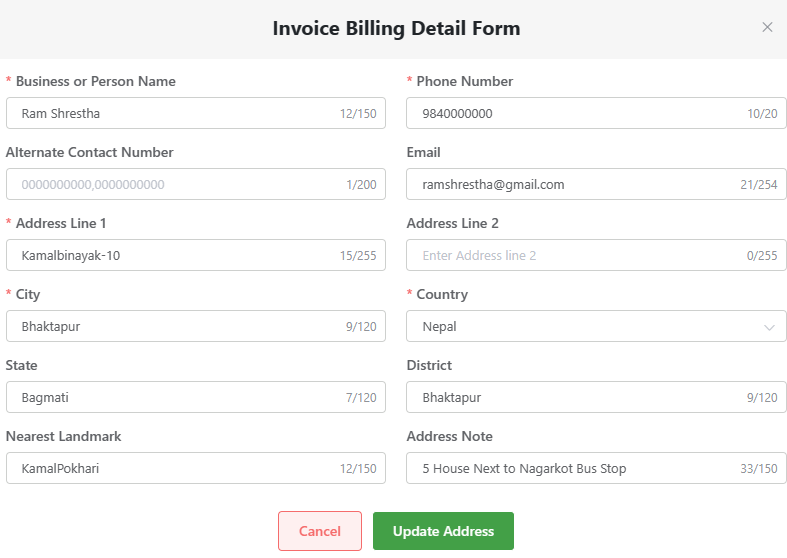
- Log in to your MeroERP account.
- On the left navigation menu, browse to Sales > Manage Invoices.
- Find the invoice for which you would like to edit the billing address and click on it. This will redirect you to the Invoice Detail page.
- In the Bill To panel, click on Edit.This will redirect you to the Invoice Billing Detail Form page.
- Add/Update the necessary fields with the correct billing address information.
- Once you have made the changes, click on the "Update Address" button to save the updated billing address.
Edit Invoice Shipping Address
Direct Link: https://app.meroerp.com/sales/invoices
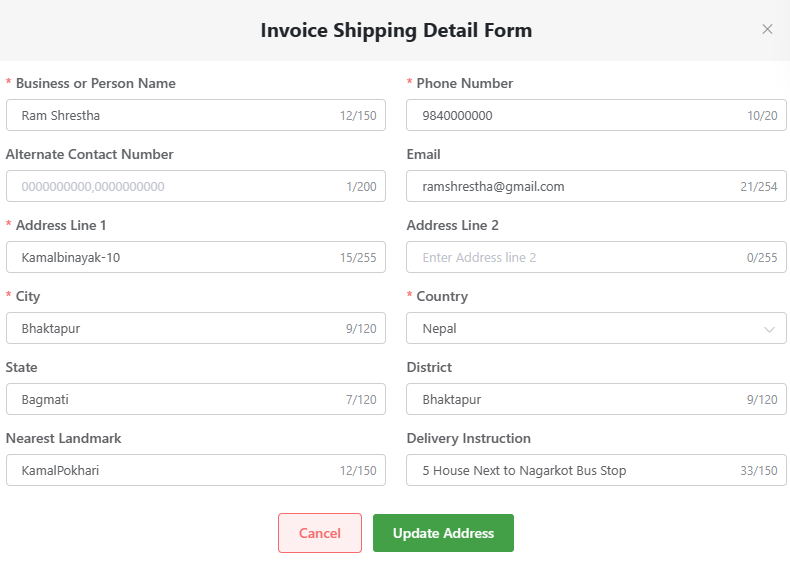
- Log in to your MeroERP account.
- On the left navigation menu, browse to Sales > Manage Invoices.
- Find the invoice for which you would like to edit the shipping address and click on it. This will redirect you to the Invoice Detail page.
- In the Ship To panel, click on Edit.This will redirect you to the Invoice Shipping Detail Form page.
- Add/Update the necessary fields with the correct shipping address information.
- Once you have made the changes, click on the "Update Address" button to save the updated shipping address.