Invoice Note
Any notes in Invoice
Add Invoice Note
Direct Link: https://app.meroerp.com/sales/invoices
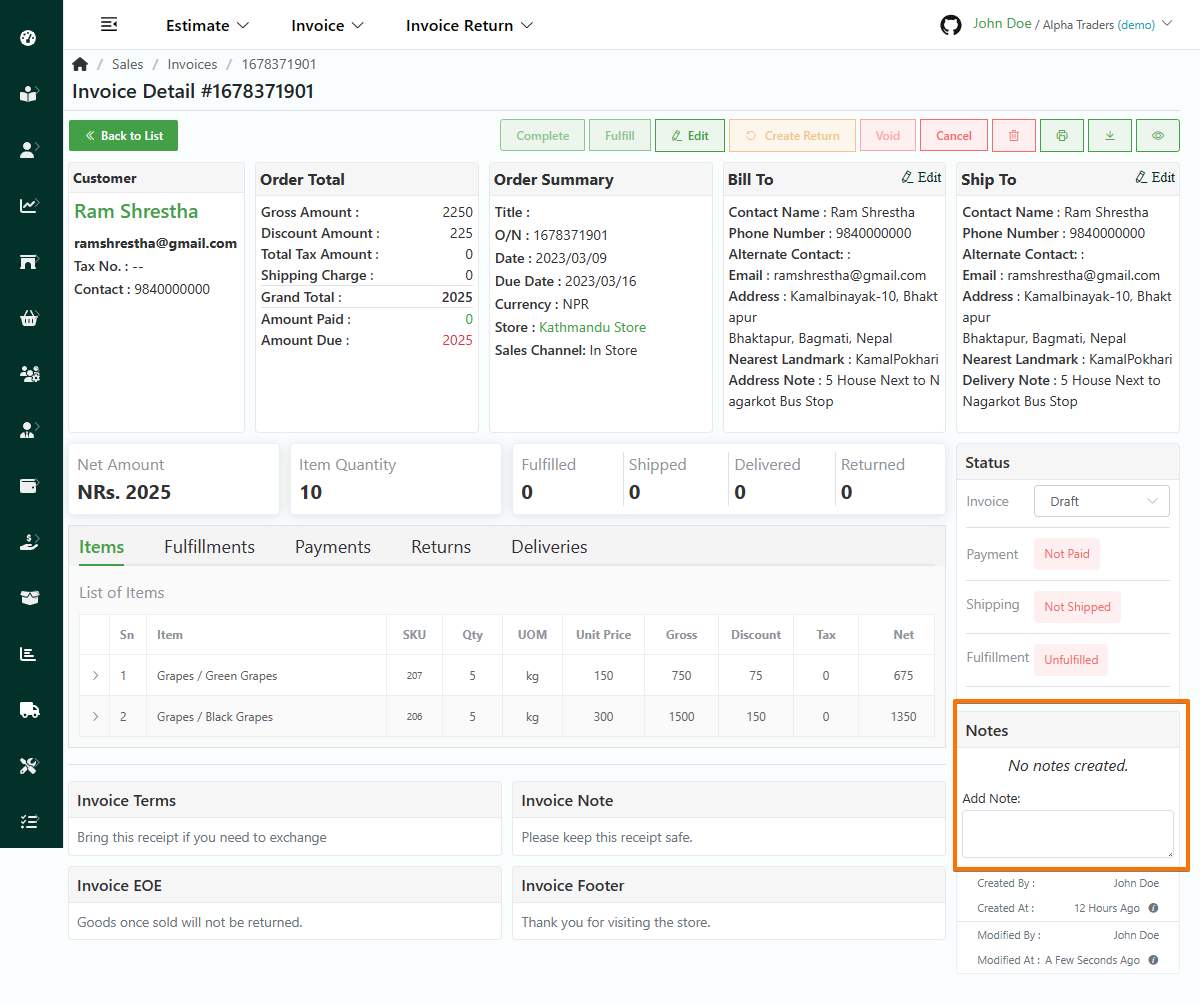
- Log in to your MeroERP account.
- On the left navigation menu, browse to Sales > Manage Invoices.
- Find the invoice in which you would like to Add Notes and click on it. This will redirect you to the Invoice Detail page.
- Locate Notes panel. Click on the empty textbox below Add Note.
- Fill the textbox with note.
- Choose either Private Note or Public Note.
- Click on Save.
Delete Invoice Note
Direct Link: https://app.meroerp.com/sales/invoices
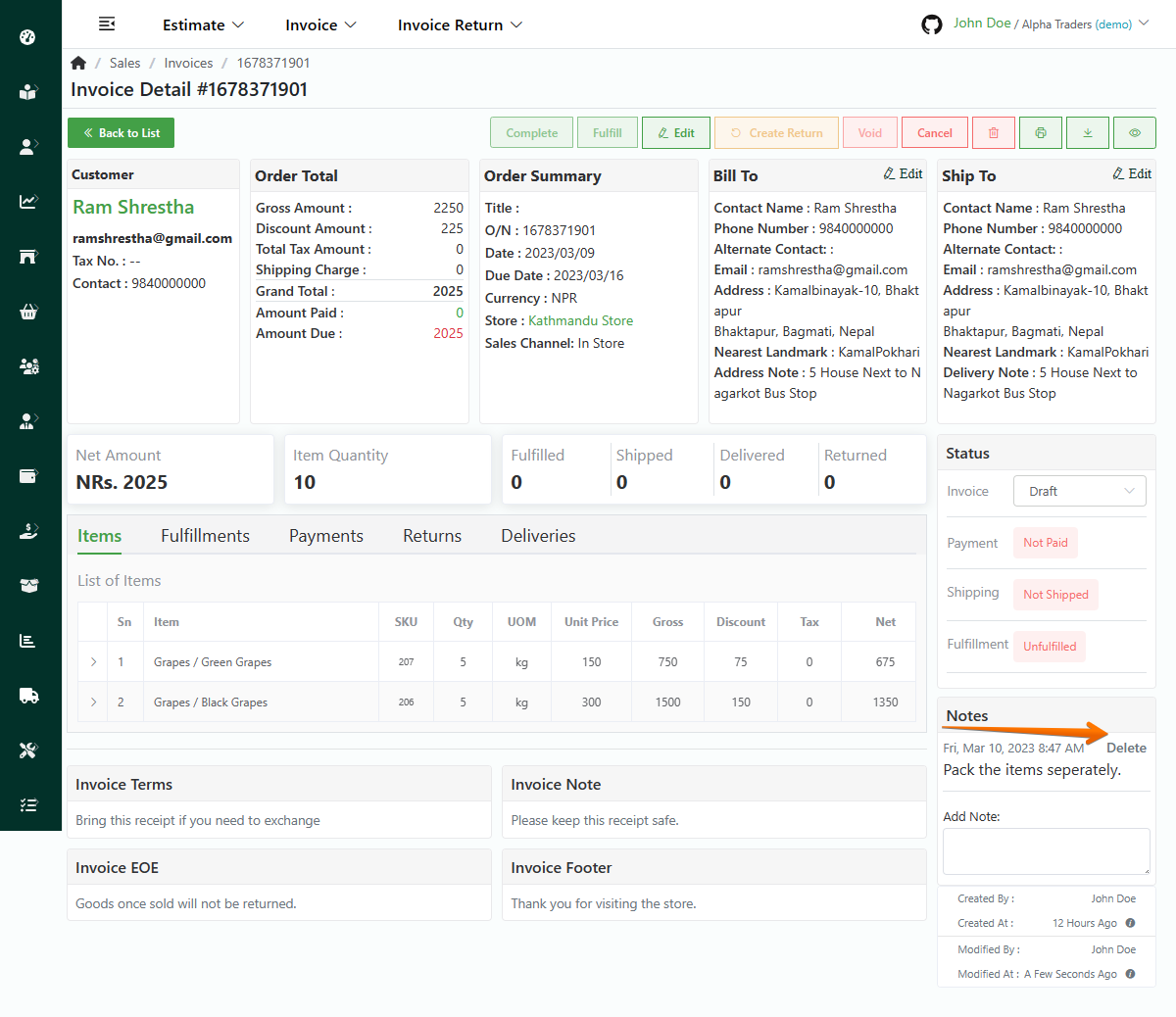
- Log in to your MeroERP account.
- On the left navigation menu, browse to Sales > Manage Invoices.
- Find the invoice in which you would like to Delete Note and click on it. This will redirect you to the Invoice Detail page.
- Locate Notes panel. Locate the note you would like to delete.
- Click on the Delete option at the end of the note.
- A confirmation popup will appear. Click on Continue and the note will be deleted.