Cancel Invoice
Cancel any invoice that are cancelled by customer.
Direct Link: https://app.meroerp.com/sales/invoices
Method 1: From Invoice list
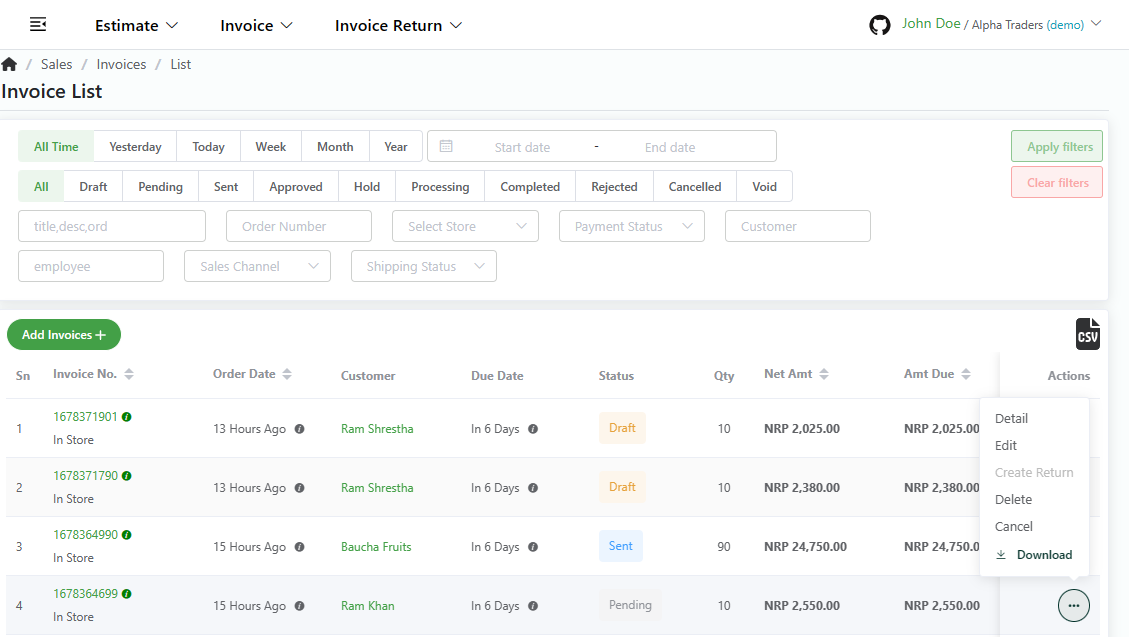
Log in to your MeroERP account.
On the left navigation menu, browse to Sales > Manage Invoices.
Find the invoice you want to cancel.
Make sure the pre condition is met.
Pre condition:
- Shipping Status: Not Shipped / Ready To Ship
- No Invoice Returns
In that Invoice's Actions Panel, click that invoice and select Cancel.
A confirmation popup will appear. In the confirmation pop-up page,enter the reason for Cancellation and Confirm the Cancellation by selecting Proceed.
Method 2: From Invoice Detail page
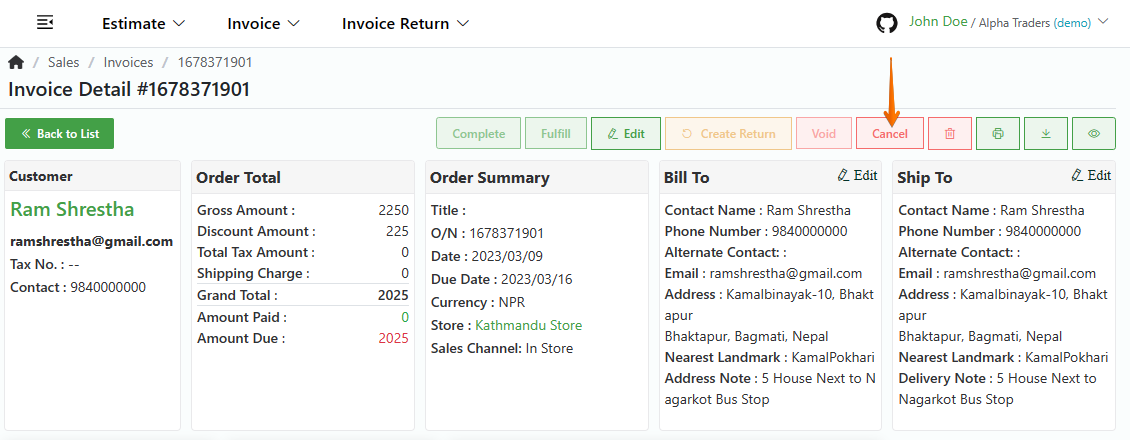
Log in to your MeroERP account.
On the left navigation menu, browse to Sales > Manage Invoices.
Find the invoice you want to cancel and select that invoice. This will redirect you to Invoice Detail page.
Make sure the pre condition is met.
Pre condition:
- Shipping Status: Not Shipped / Ready To Ship
- No Invoice Returns
In the right button panel, select on Cancel button.
A confirmation popup will appear. In the confirmation pop-up page,enter the reason for Cancellation and Confirm the Cancellation by selecting Proceed.