Update Product Variant
Product Variant Active Status
Direct Link: https://app.meroerp.com/catalogue/product-variants
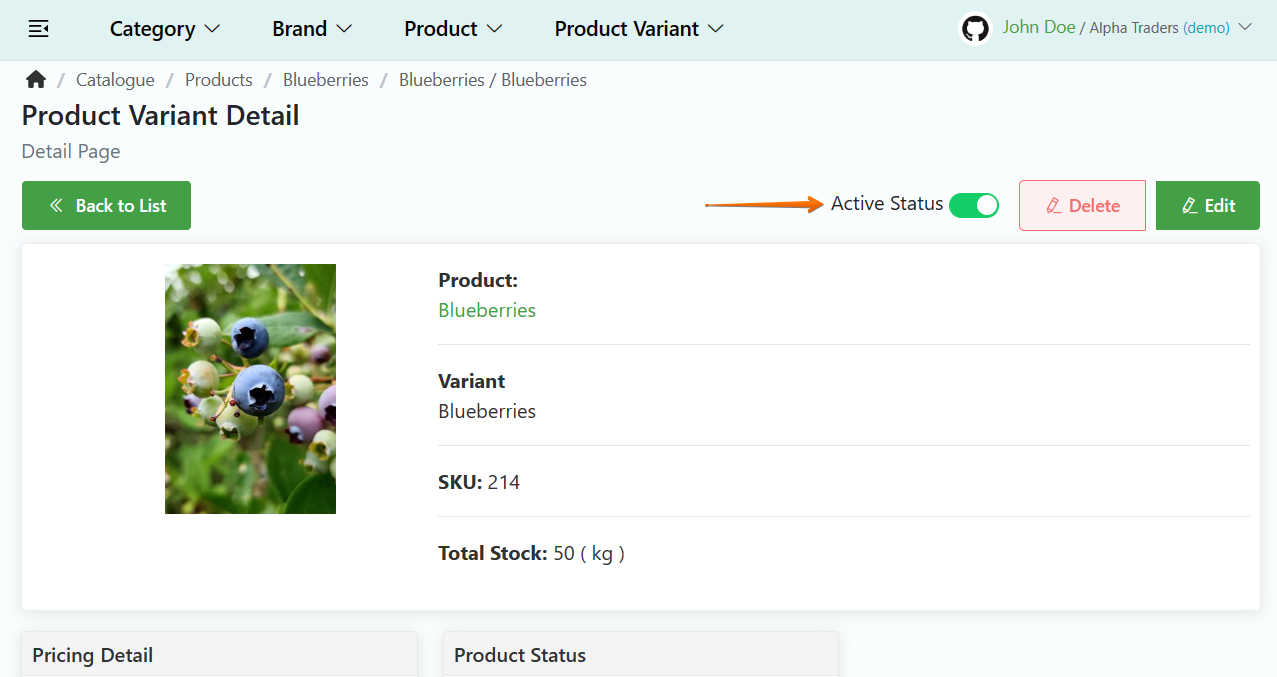
- Log in to your MeroERP account.
- On the left navigation menu, browse to Catalogue > Manage Product Variants.
- Find the variant you would like to update and click on that variant. This will take you to that product variant detail page.
- Locate the Active Status. Toggle to make active/ inactive.
General Update
Direct Link: https://app.meroerp.com/catalogue/product-variants
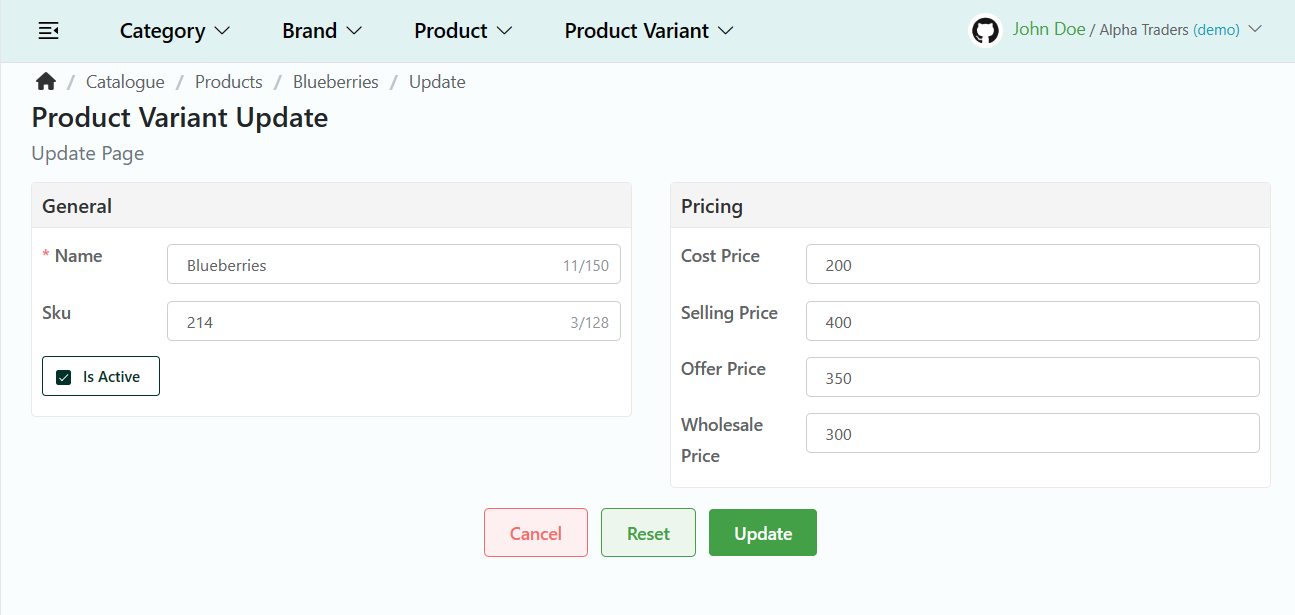
- Log in to your MeroERP account.
- On the left navigation menu, browse to Catalogue > Manage Product Variants.
- Find the variant you would like to update and click on that variant. This will take you to that product variant detail page.
- Locate the Edit button for updating general information and click on it. This will take you to Product Variant Update page.
- Update necessary fields.
- General
- Name
- SKU
- Is Active button
- Pricing
- Cost Price
- Selling Price
- Offer Price
- Wholesale Price
- General
- Click on Update.
Inventory level update
Direct Link: https://app.meroerp.com/catalogue/product-variants
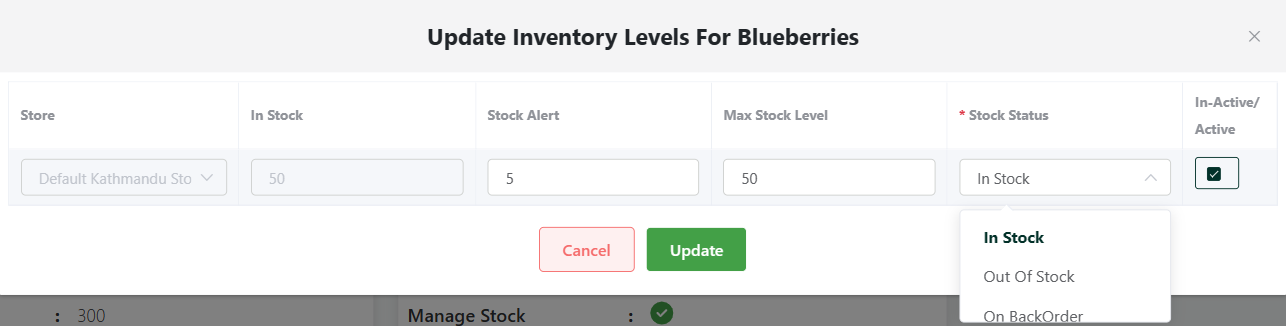
- Log in to your MeroERP account.
- On the left navigation menu, browse to Catalogue > Manage Product Variants.
- Find the variant you would like to update.
- In the Inventory Level, locate the Edit button and click on it. This will take you to Update Inventory Levels page.
Note: This is only available for that product's variant, the product has Manage Stock is TRUE.
- Update necessary fields. For each store
- In Stock
- Stock Alert
- Max Stock Level
- Stock Status
- Inactive/ Active
- Click on Update.