Brand
List Brands
Direct Link: https://app.meroerp.com/catalogue/categories
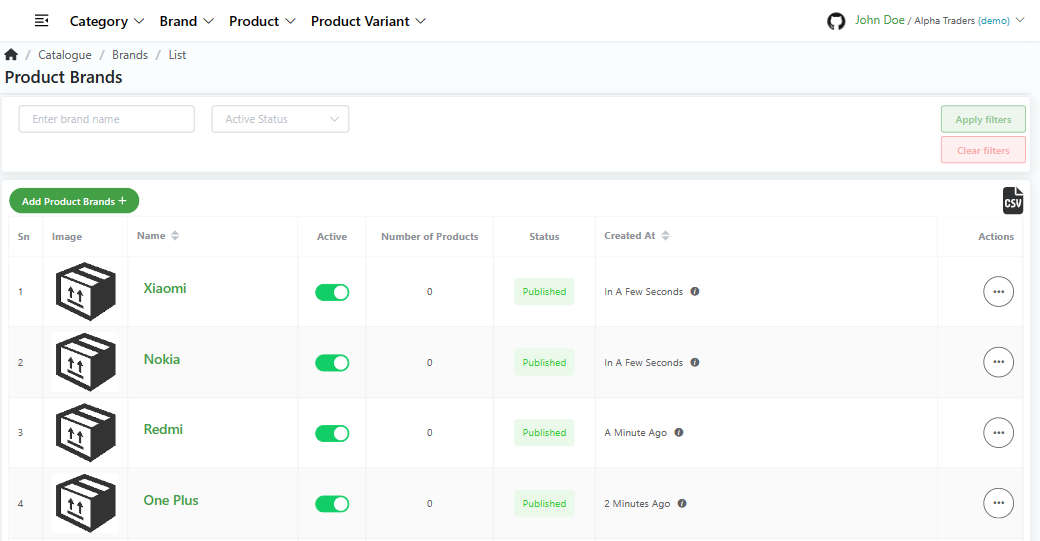
- Log in to your MeroERP account.
- On the left navigation menu, browse to Catalogue > Manage Brands. This will redirect you to brands list page.
Add Brand
Direct Link: https://app.meroerp.com/catalogue/categories
- Log in to your MeroERP account.
- On the left navigation menu, browse to Catalogue > Manage Brands. This will redirect you to brands list page.
- Click on the Add Product Brands +. Create Brand popup will appear.
- Fill in the details
- *Name
- Click on Create.
View Brand
Direct Link: https://app.meroerp.com/catalogue/categories
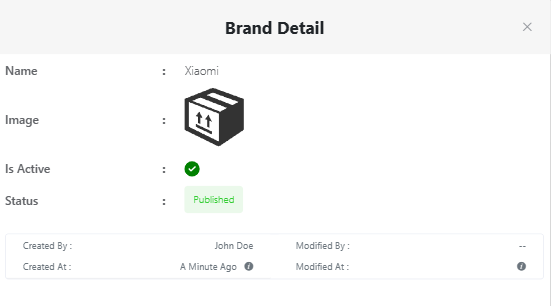
- Log in to your MeroERP account.
- On the left navigation menu, browse to Catalogue > Manage Brands. This will redirect you to brands list page.
- Find the brand you would like to view and click on it. Brand Detail popup will appear.
Edit Brand
Direct Link: https://app.meroerp.com/catalogue/categories
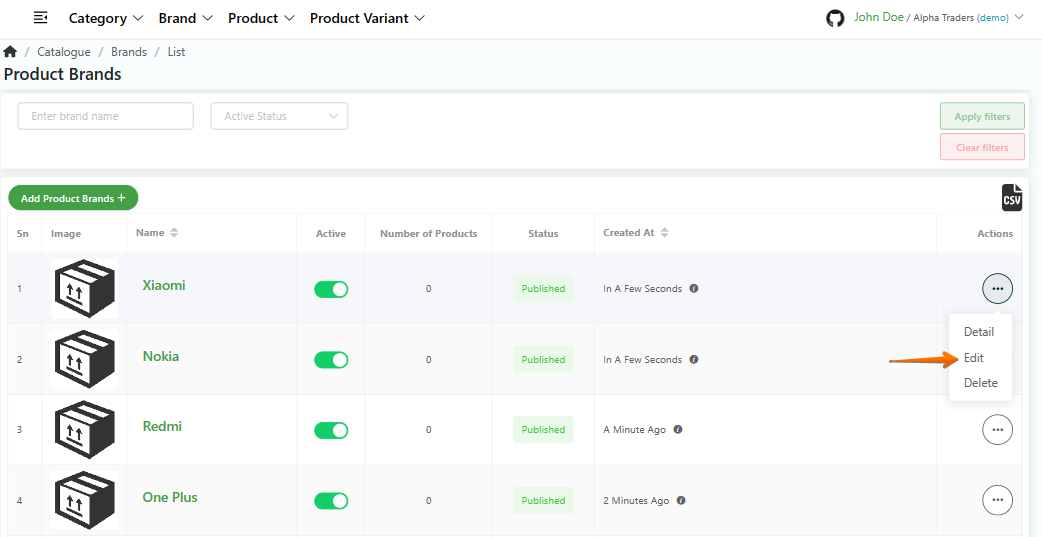
- Log in to your MeroERP account.
- On the left navigation menu, browse to Catalogue > Manage Brands. This will redirect you to brands list page.
- Find the brand you would like to edit. In that brand's action panel, click on it then select edit.
- Update Brand popup will appear.
- Update necessary details.
- *Name
- Status
- Active checkbox
- Click on Update.
Delete Brand
Direct Link: https://app.meroerp.com/catalogue/categories
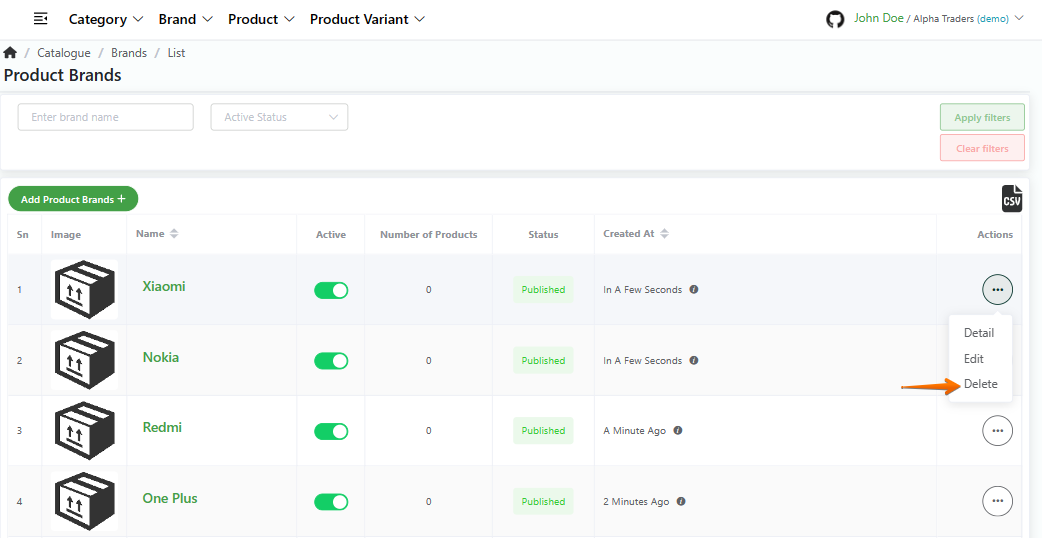
- Log in to your MeroERP account.
- On the left navigation menu, browse to Catalogue > Manage Brands. This will redirect you to brands list page.
- Find the brand you would like to delete. In that brand's action panel, click on it then select delete.
- A confirmation poup will appear. Click on Ok.
Search Brand
Direct Link: https://app.meroerp.com/catalogue/categories
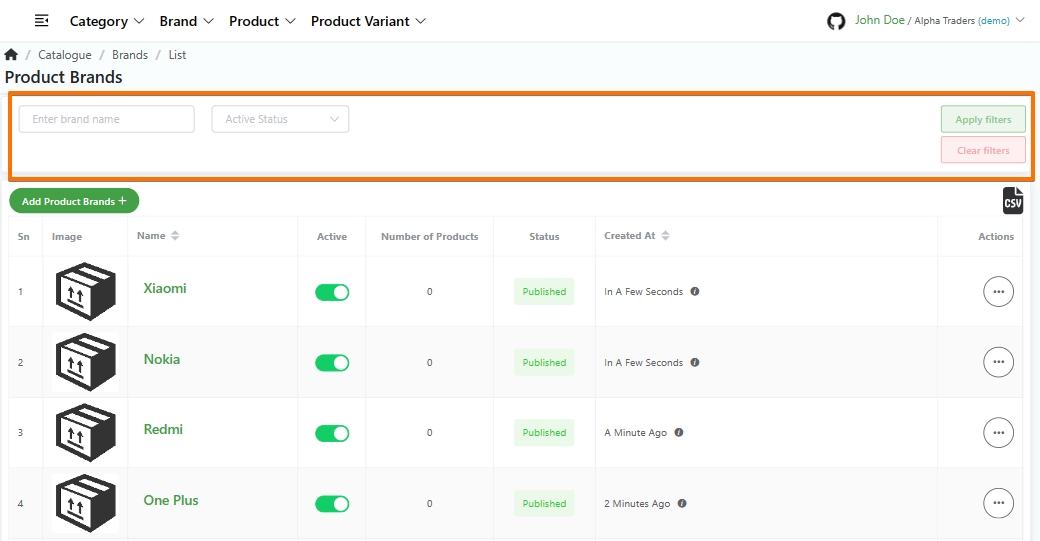
- Log in to your MeroERP account.
- On the left navigation menu, browse to Catalogue > Manage Brands. This will redirect you to brands list page.
- Apply the required filters. The filters available are
- Brand Name
- Active Status
- Click on Apply filters.