Category
List Categories
Direct Link: https://app.meroerp.com/catalogue/categories
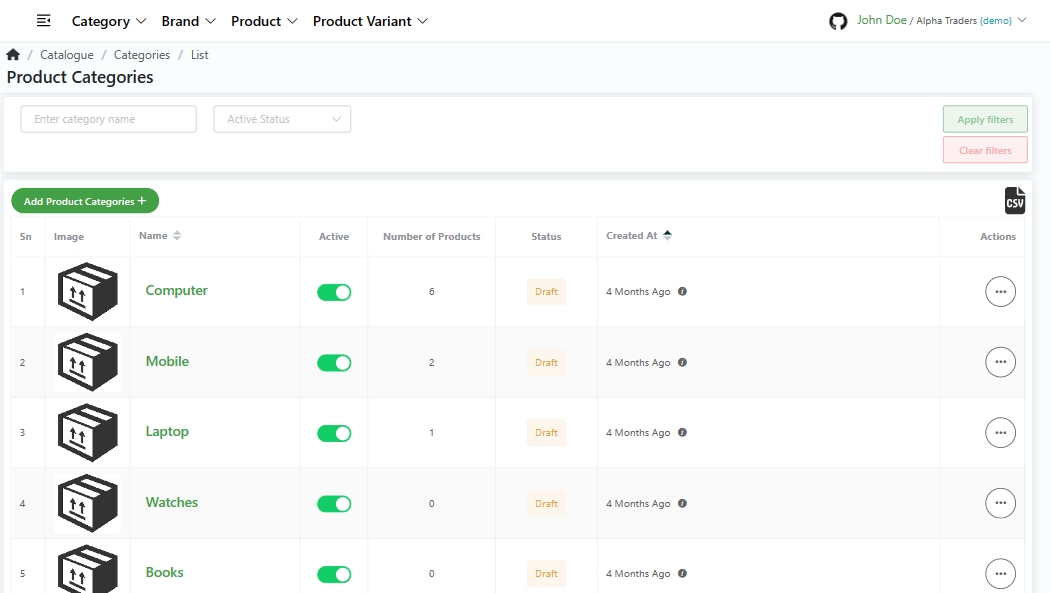
- Log in to your MeroERP account.
- On the left navigation menu, browse to Catalogue > Manage Categories. This will redirect you to categories list page.
Add Category
Direct Link: https://app.meroerp.com/catalogue/categories
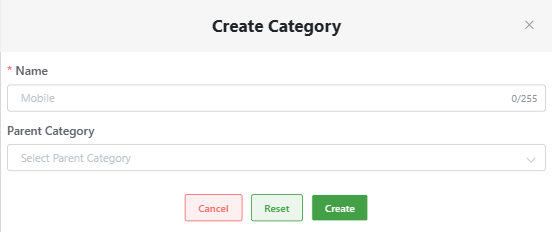
- Log in to your MeroERP account.
- On the left navigation menu, browse to Catalogue > Manage Categories. This will redirect you to categories list page.
- Click on the Add Product Categories +. Create Category popup will appear.
- Fill in the details
- *Name
- Parent Cateogry
- Click on Create.
View Category
Direct Link: https://app.meroerp.com/catalogue/categories
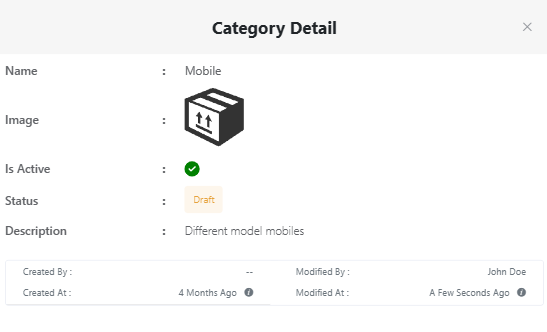
- Log in to your MeroERP account.
- On the left navigation menu, browse to Catalogue > Manage Categories. This will redirect you to categories list page.
- Find the category you would like to view and click on it. Category Detail popup will appear.
Edit Category
Direct Link: https://app.meroerp.com/catalogue/categories
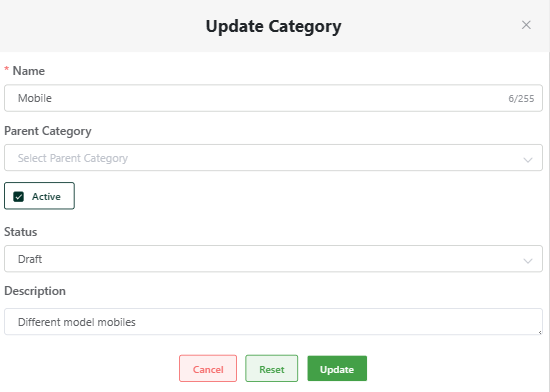
- Log in to your MeroERP account.
- On the left navigation menu, browse to Catalogue > Manage Categories. This will redirect you to categories list page.
- Find the category you would like to edit. In that category's action panel, click on it then select edit.
- Update Category popup will appear.
- Update necessary details.
- *Name
- Parent Category
- Active checkbox
- Status
- Derscription
- Click on Update.
Delete Category
Direct Link: https://app.meroerp.com/catalogue/categories
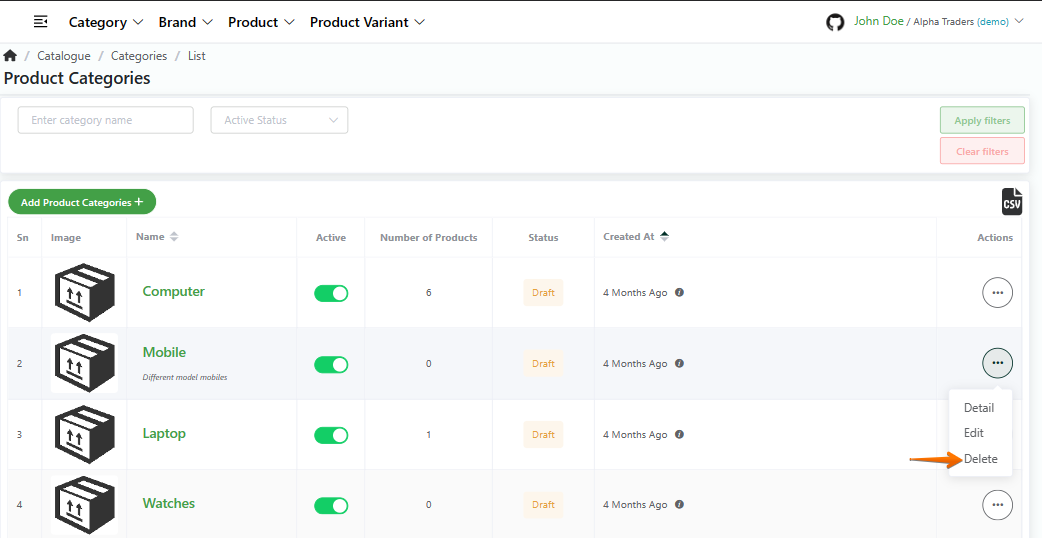
- Log in to your MeroERP account.
- On the left navigation menu, browse to Catalogue > Manage Categories. This will redirect you to categories list page.
- Find the category you would like to delete. In that category's action panel, click on it then select delete.
- A confirmation poup will appear. Click on Ok.
Search Category
Direct Link: https://app.meroerp.com/catalogue/categories
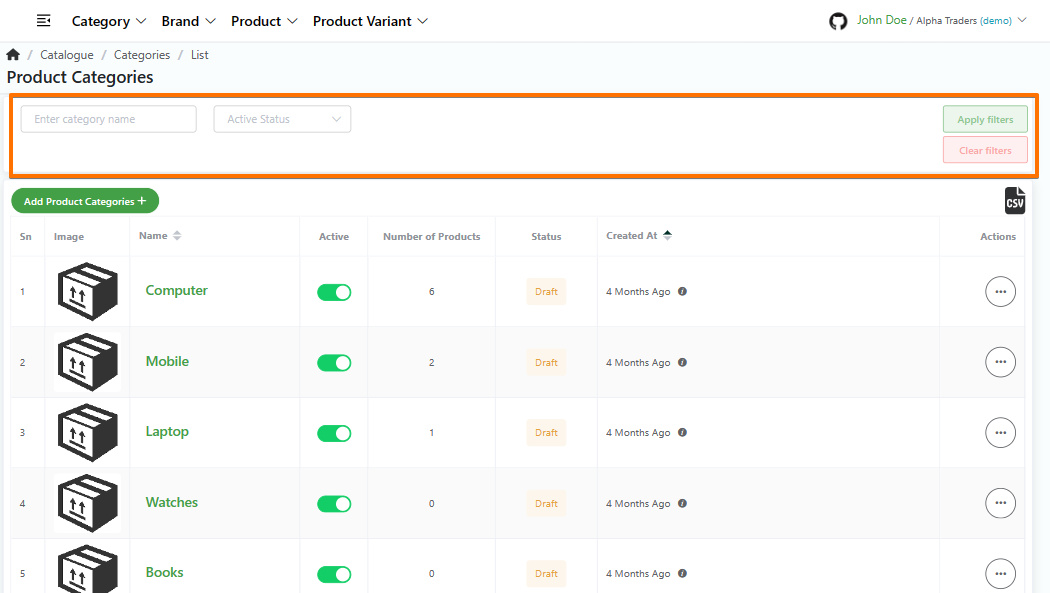
- Log in to your MeroERP account.
- On the left navigation menu, browse to Catalogue > Manage Categories. This will redirect you to categories list page.
- Apply the required filters. The filters available are
- Category Name
- Active Status
- Click on Apply filters.