Add Variant in a Variant Product
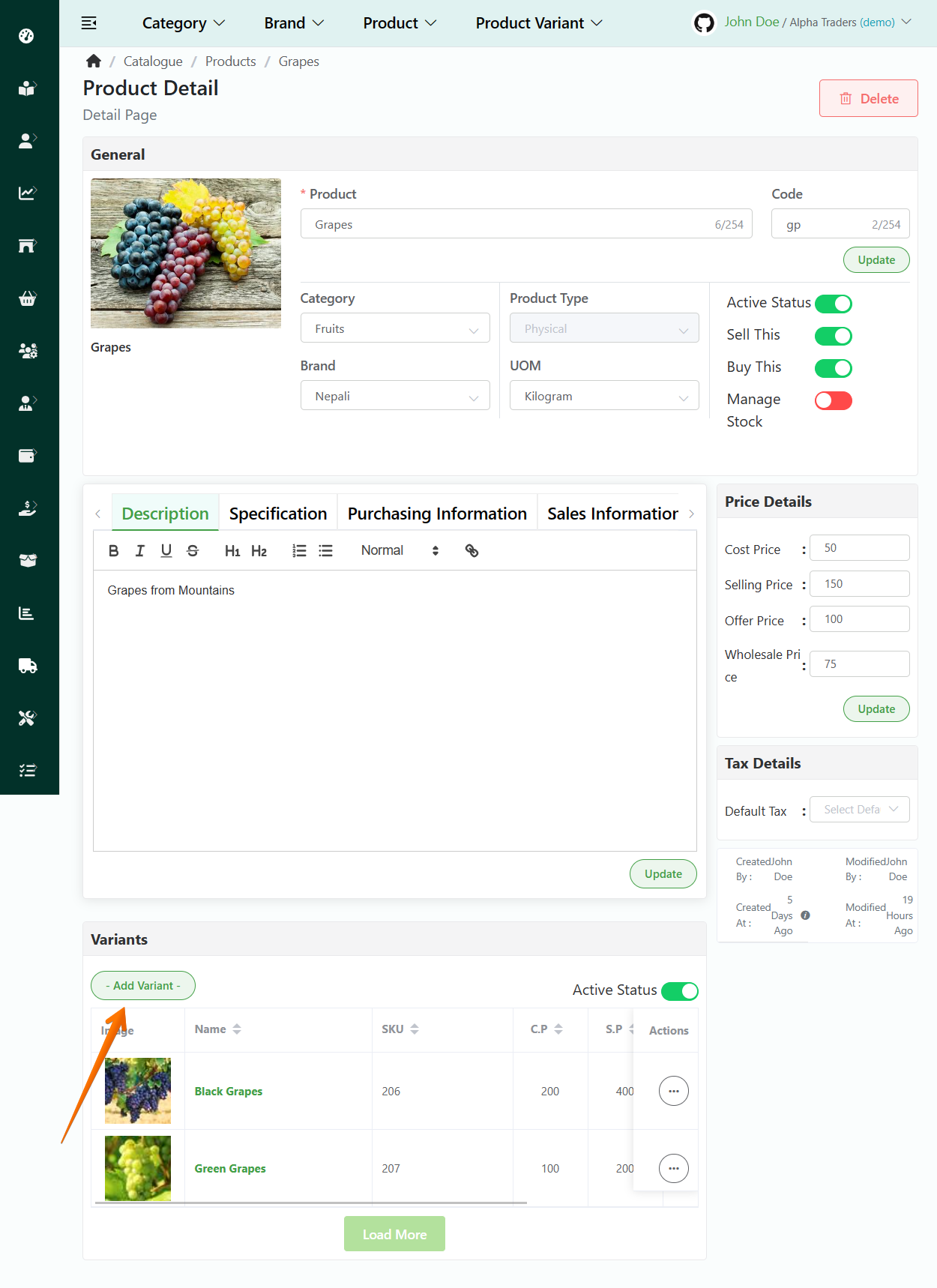
Product with Manage Stock: True
Direct Link: https://app.meroerp.com/catalogue/products
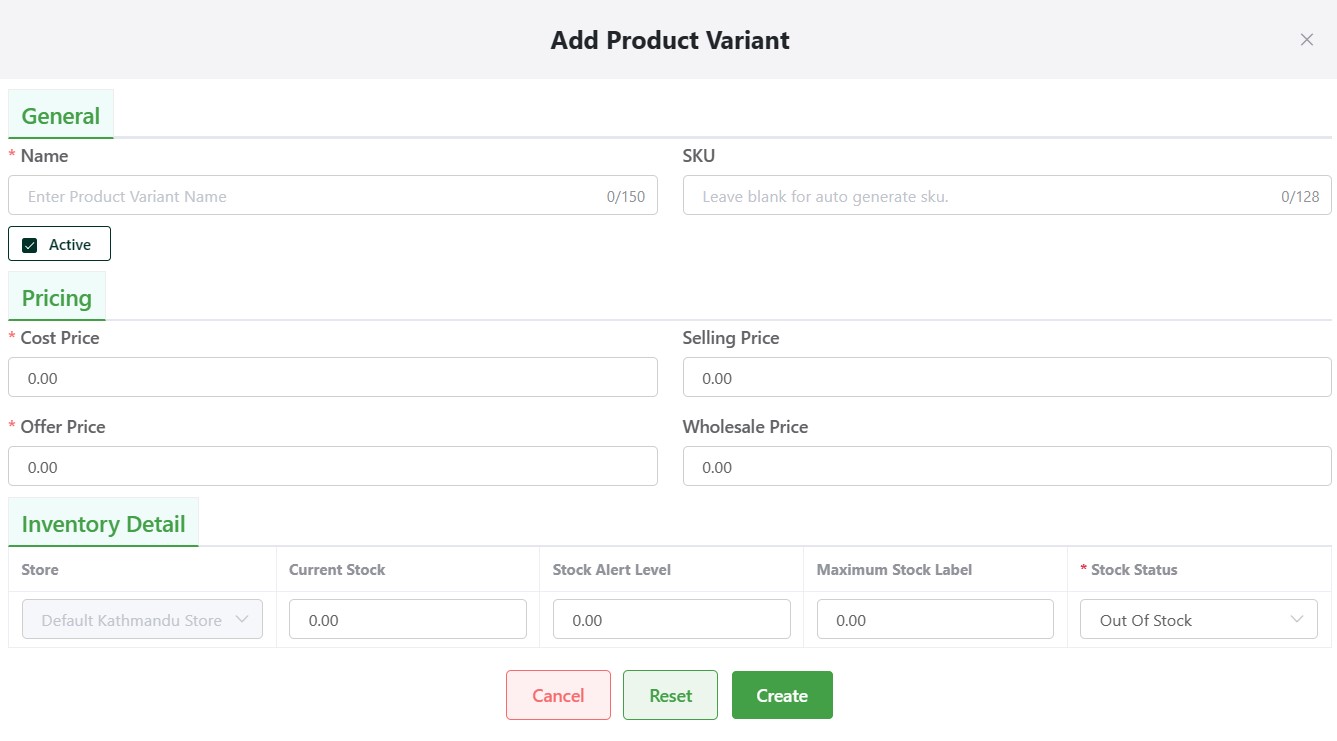
Log in to your MeroERP account.
On the left navigation menu, browse to Catalogue > Manage Products.
Select the product in which you would like to add variant.
In the variants panel, locate Add Variant button and click on it. Add Product Variant popup will appear.
Fill the required fields.
General Section
- Name
- SKU
- Active checkbox
Pricing:
- Cost Price
- Selling Price
- Offer Price
- Wholesale Price.
Inventory Detail: For each store fill these details
- Set the current stock
- Set the low stock alert level
- Set the maximum stock level
- Set the Stock Status: you can select one of the following
- Select In Stock if stocks exist
- Select Out of Stock if there are no stocks
- Select On BackOrder if the product is reordered.
Click on Create.
Product with Manage Stock: False
Direct Link: https://app.meroerp.com/catalogue/products
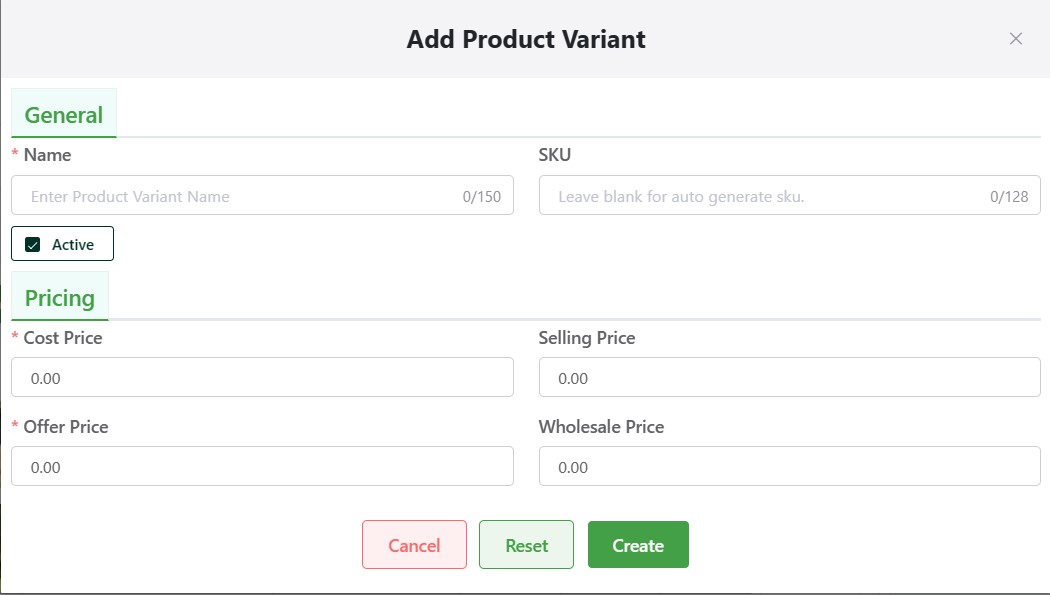
- Log in to your MeroERP account.
- On the left navigation menu, browse to Catalogue > Products.
- Select the product in which you would like to add variant.
- Locate Add Variant button and click on it. Add Product Variant popup will appear.
- Fill the required fields.
- General Section
- Name
- SKU
- Active checkbox
- Pricing:
- Cost Price
- Selling Price
- Offer Price
- Wholesale Price.
- General Section
- Click on Create.