Purchase Return Payment
Add Purchase Return Payment
Direct Link: https://app.meroerp.com/purchase/purchase-returns
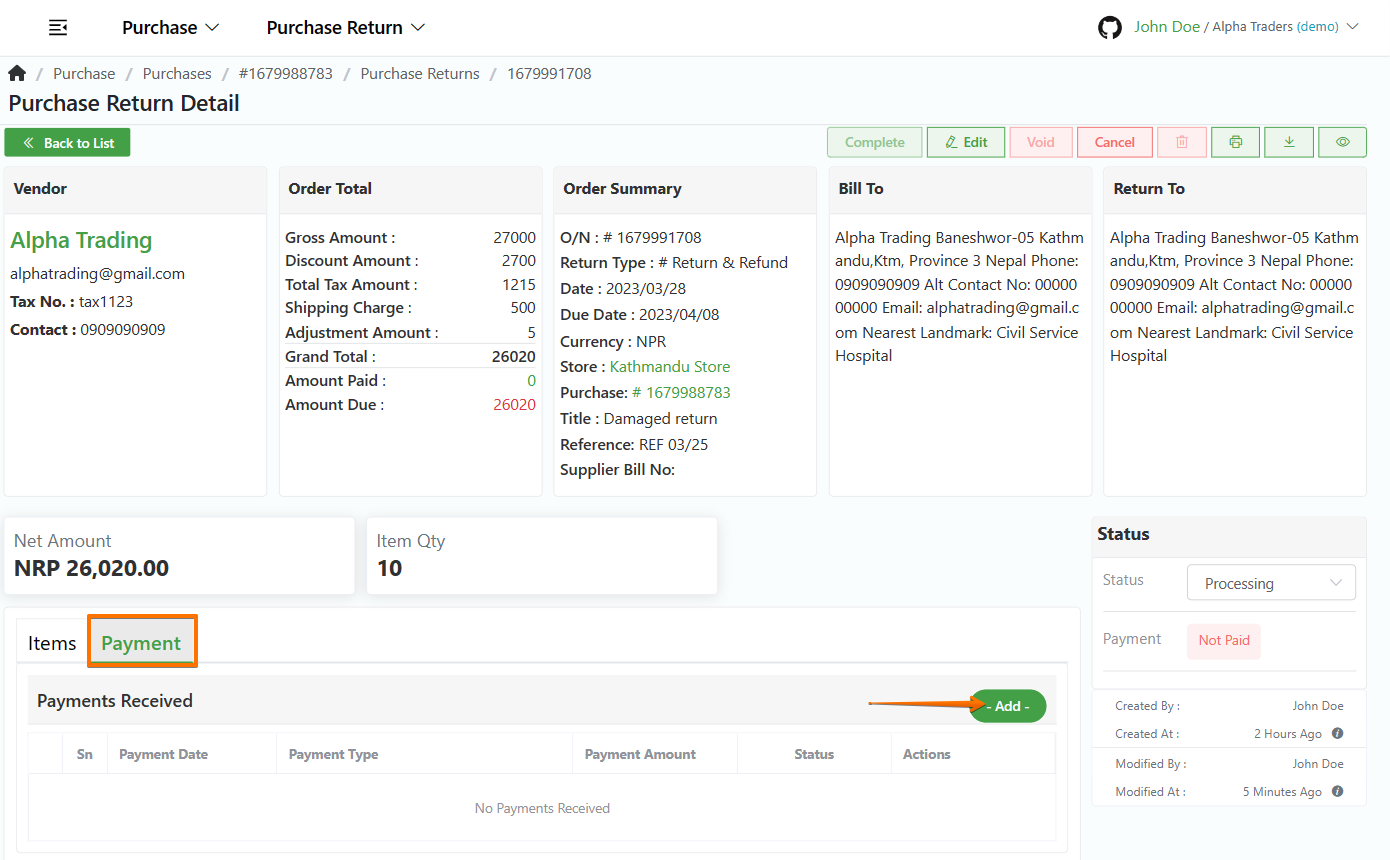
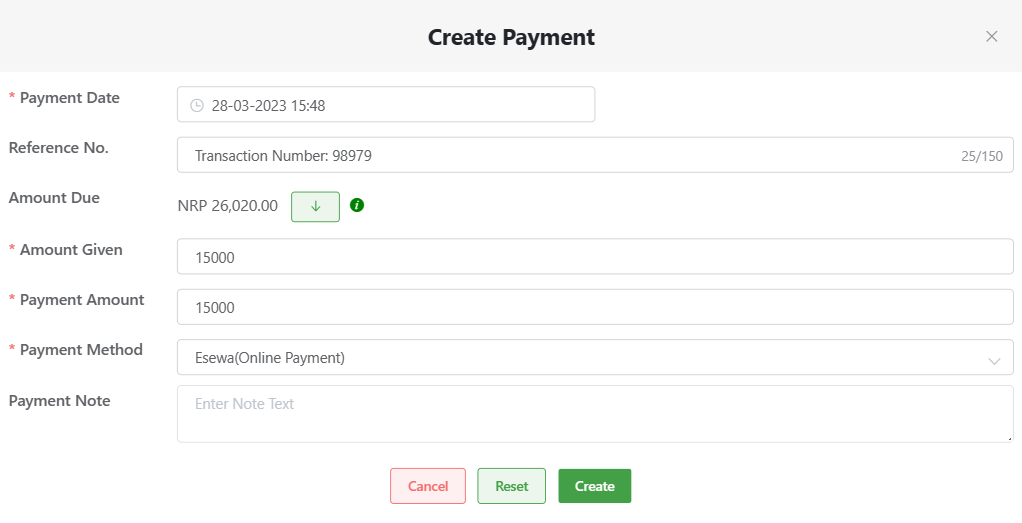
Log in to your MeroERP account.
On the left navigation menu, browse to Purchase > Manage Purchase Returns.
Find the purchase return of which you would like to add payment and click on it. This will redirect you to the Purchase Return Detail page.
Make sure the precondition stated is met.
Precondition:
- Purchase Return Status: Approved or Processing
- Payment Status: Not Paid or Partially Paid
Locate the Payment panel and click on it then click on Add. Create Payment popup will appear.
Fill in the required fields.
- *Payment Date
- Reference No.
- Amount Due:It is auto filled. It is the remaining amount to be paid.
Note: Click on the drop down button in Amount Due row. It will autofill the Amount Given and Payment Amount with the Amount Due.- *Amount Given
- *Payment Amount
- *Payment Method
- Payment Note
Click on Create.
View Purchase Return Payment
Direct Link: https://app.meroerp.com/purchase/purchase-returns
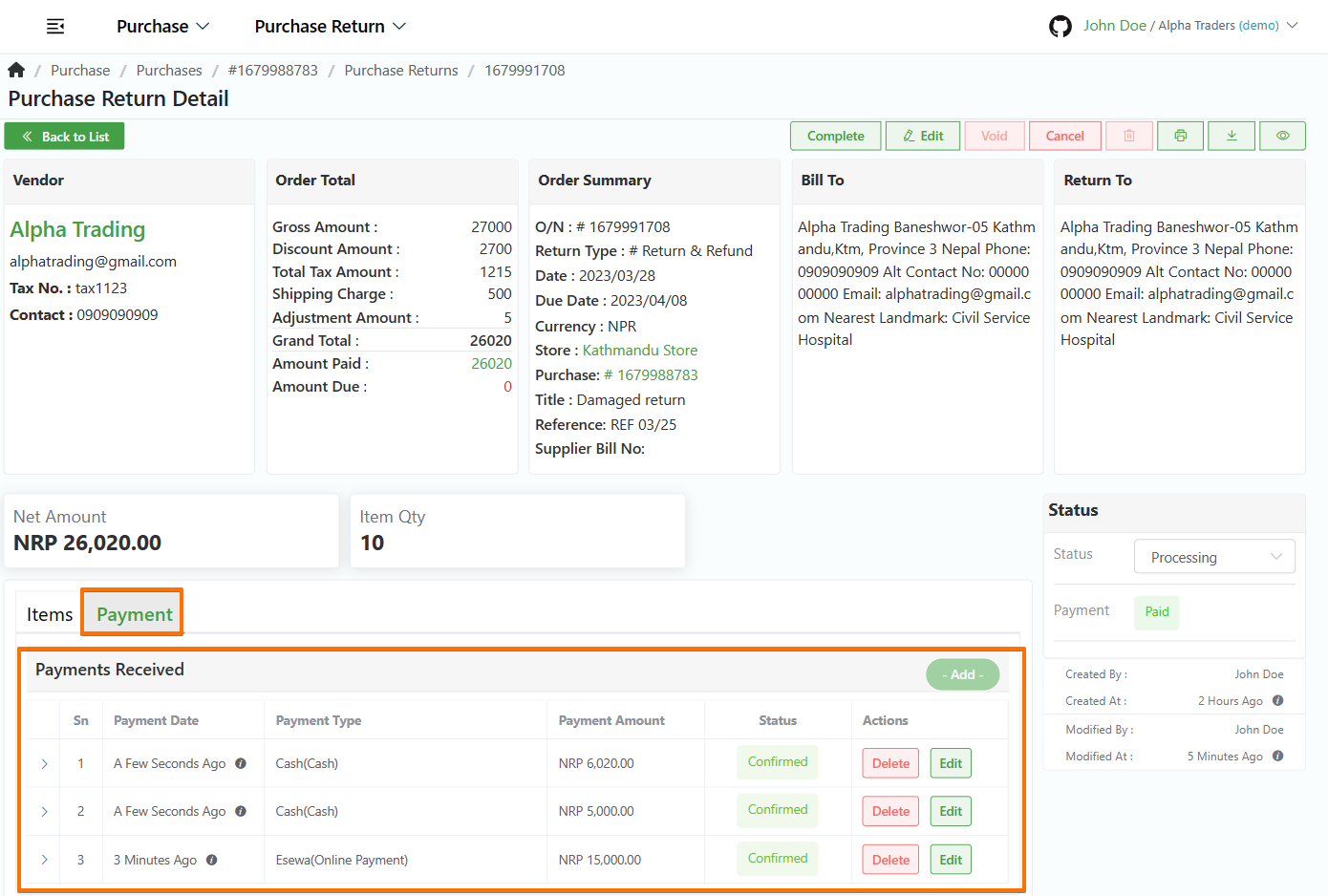
- Log in to your MeroERP account.
- On the left navigation menu, browse to Purchase > Manage Purchase Returns.
- Find the purchase return of which you would like to add payment and click on it. This will redirect you to the Purchase Return Detail page.
- Locate the Payment panel and click on it. You can view all the payments made for this Purchase Return.
Edit Purchase Return Payment
Direct Link: https://app.meroerp.com/purchase/purchase-returns
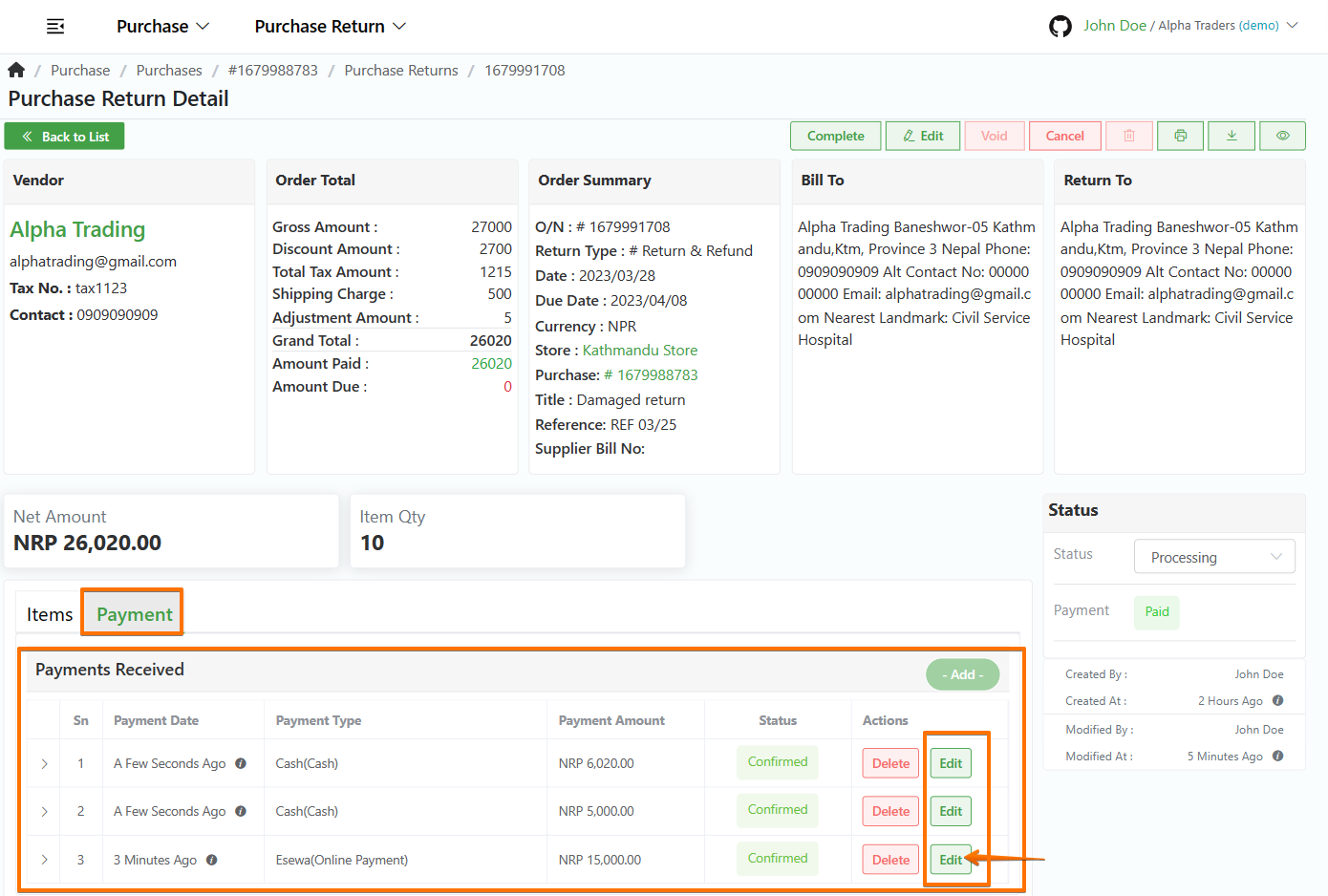
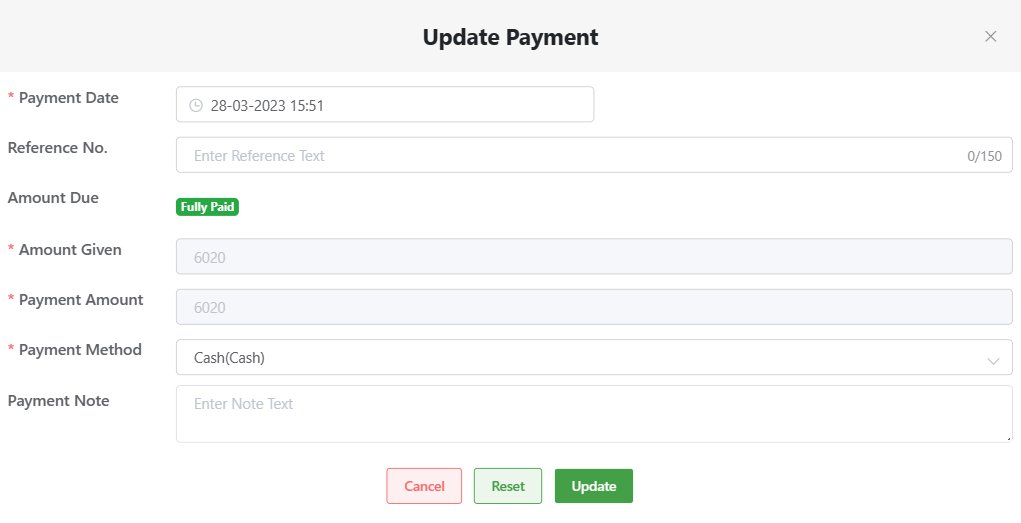
- Log in to your MeroERP account.
- On the left navigation menu, browse to Purchase > Manage Purchase Returns.
- Find the purchase return of which you would like to edit payment and click on it. This will redirect you to the Purchase Return Detail page.
- Locate the Payment panel and click on it. You can view all the payments made for this Purchase Return.
- Find the payment you would like to edit. Then click on Edit of that payment.
- Update the required fields and click on Update.
Note: You can't change the payment amount.
Delete Purchase Return Payment
Direct Link: https://app.meroerp.com/purchase/purchase-returns
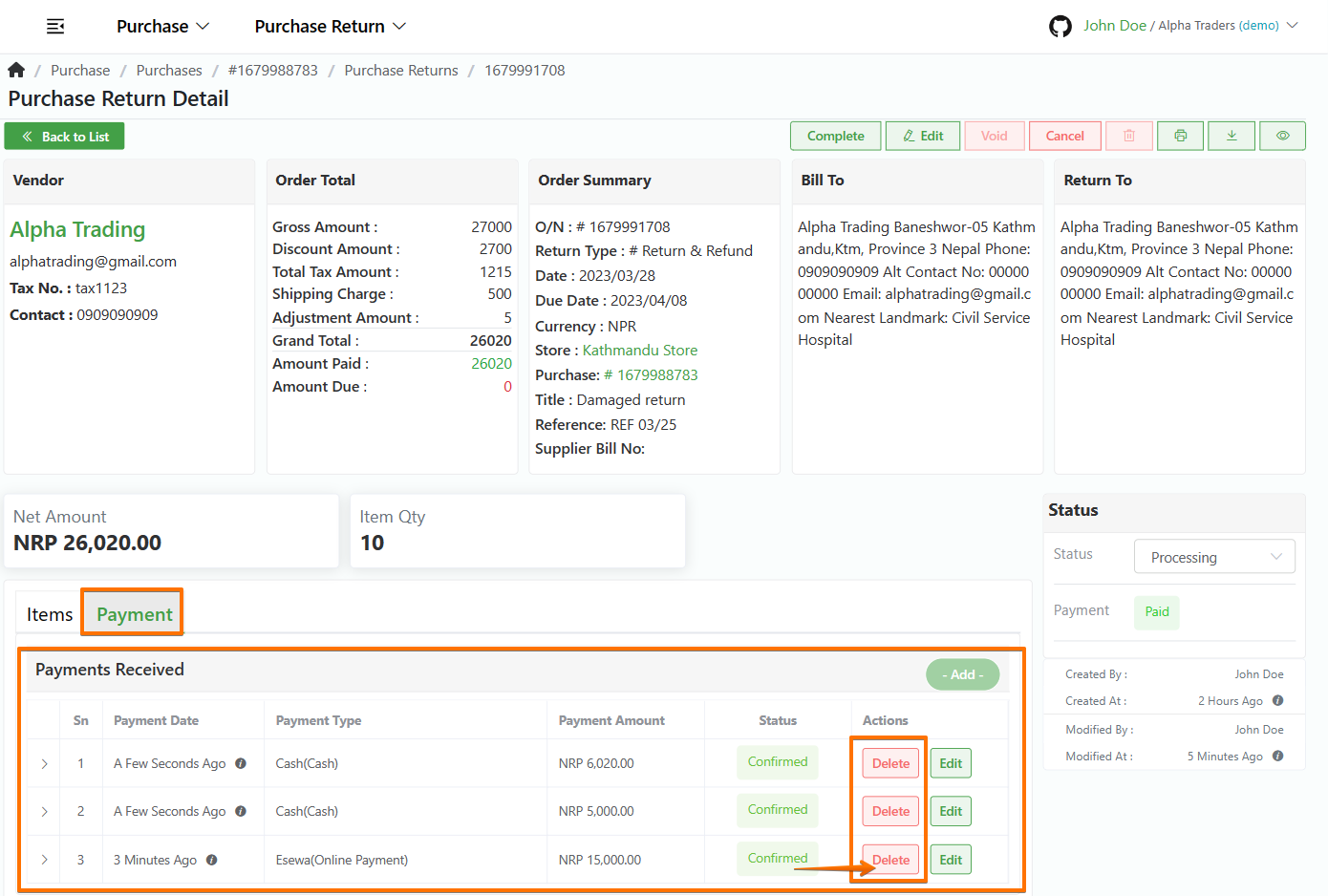
- Log in to your MeroERP account.
- On the left navigation menu, browse to Purchase > Manage Purchase Returns.
- Find the purchase return of which you would like to delete payment and click on it. This will redirect you to the Purchase Return Detail page.
- Locate the Payment panel and click on it. You can view all the payments made for this Purchase Return.
- Find the payment you would like to delete. Then click on Delete of that payment.
- A confirmation popup will appear. In the confirmation pop-up, click on Ok.