Edit Purchase Return
Direct Link: https://app.meroerp.com/sales/invoice-returns
Method 1: From Purchase Return list
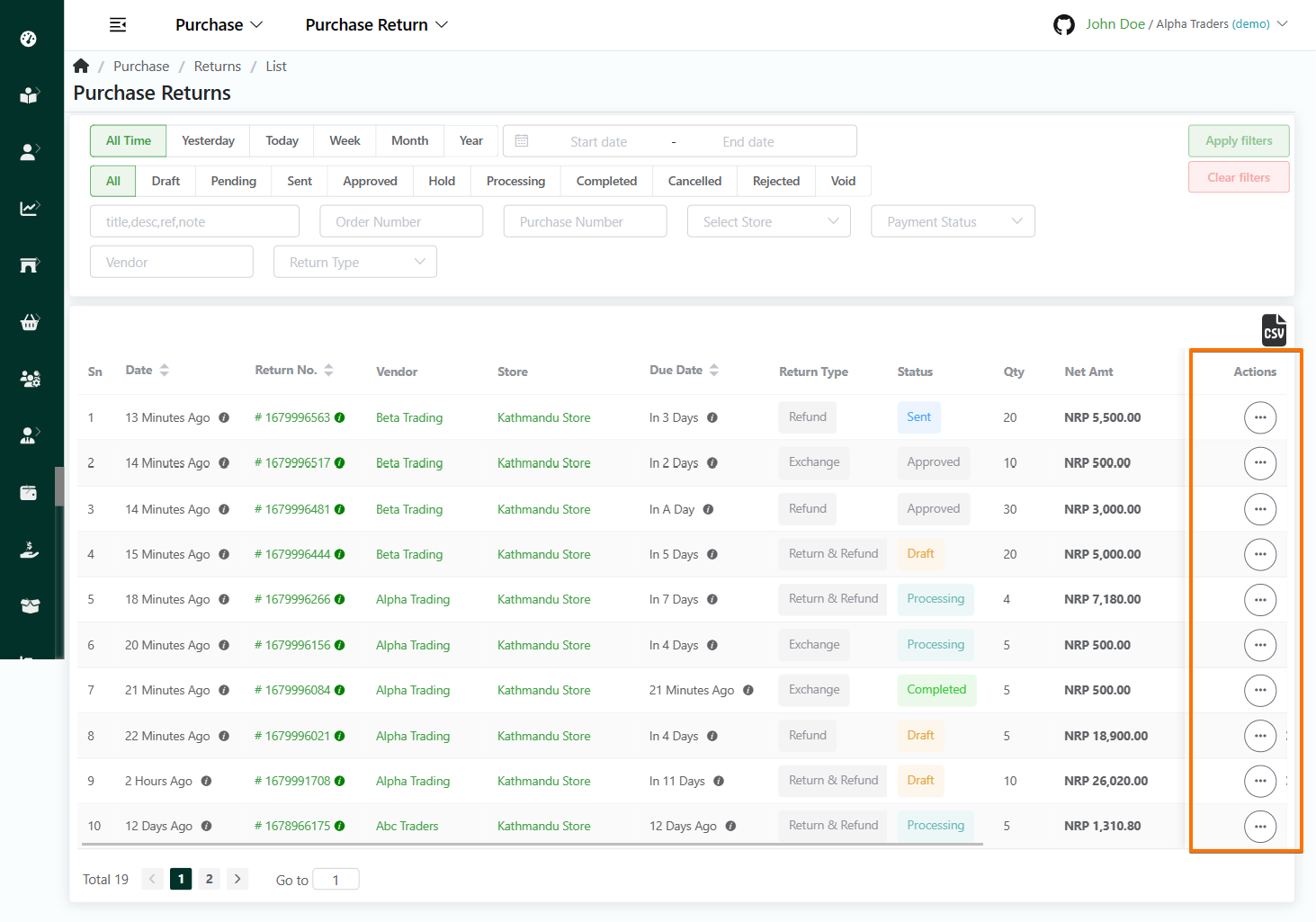
Log in to your MeroERP account.
On the left navigation menu, browse to Purchase > Manage Purchase Returns.
Find the purchase return which you want to edit.
In the Actions Panel of that return , click it and select Edit.
The following information can be updated
In Purchase Return Information
- *Order Date
- Order Due Date
- Title
- Reference
In Supplier Information
- Name
- Supplier Order No.
- Tax Number
- Contact Numbers
- Billing Address
- Return Address
In Item Calculation
- Shipping Charge
- Adjustment Amount
Purchase Return Terms / Purchase Return Note
Update necessary information.
Click on Update.
Method 2: From Purchase Return Detail page
Direct Link: https://app.meroerp.com/sales/invoice-returns

Log in to your MeroERP account.
On the left navigation menu, browse to Purchase > Manage Purchase Returns.
Find the purchase return which you want to edit and click on it. This will redirect you to Purchase Return Detail page.
In right buttons panel, click on Edit. This will redirect you to Update Purchase Return page.
The following information can be updated
In Purchase Return Information
- *Order Date
- Order Due Date
- Title
- Reference
In Suppier Information
- Name
- Supplier Order No.
- Tax Number
- Contact Numbers
- Billing Address
- Return Address
In Item Calculation
- Shipping Charge
- Adjustment Amount
Purchase Return Terms / Purchase Return Note
Update necessary information.
Click on Update.