Print Purchase order PDF
Direct Link: https://app.meroerp.com/purchase/purchase-orders
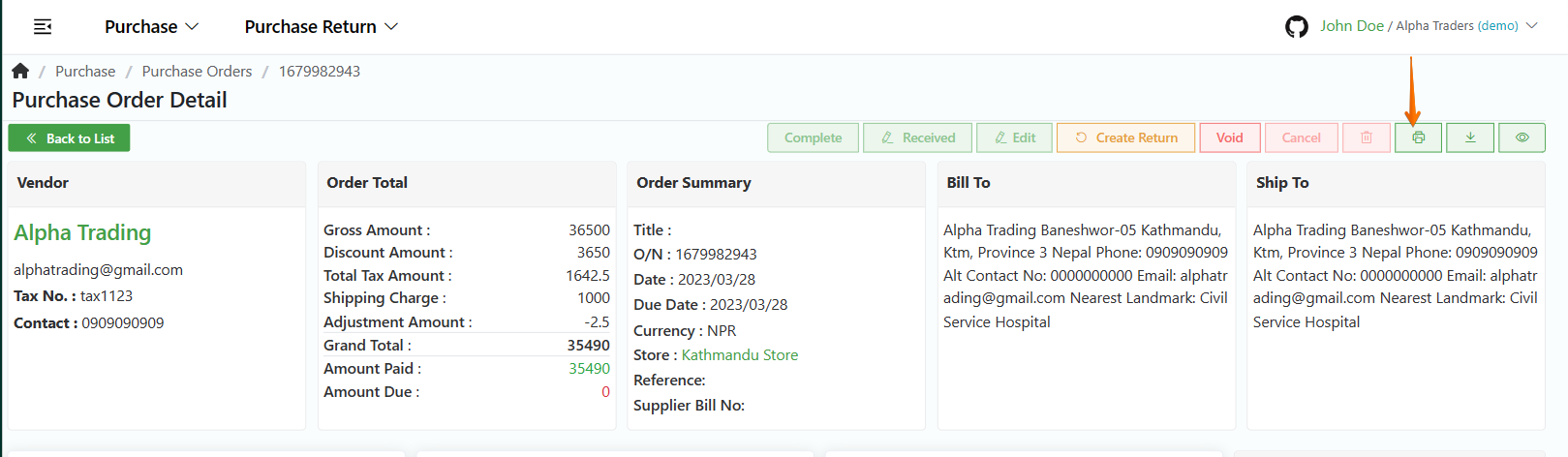
- Log in to your MeroERP account.
- On the left navigation menu, browse to Purchase > Manage Purchase Orders.
- Find the purchase order of which you would like to print and click on it. This will redirect you to the Purchase order Detail page.
- In the right buttons panel, find the Printer button. Hover your mouse over the button which says Print. Click on that button.
- This will open up printing page. Select Printer and other details.
- Click on Print.