Delete Invoice Delivery
Direct Link: https://app.meroerp.com/delivery/d/invoice-deliveries
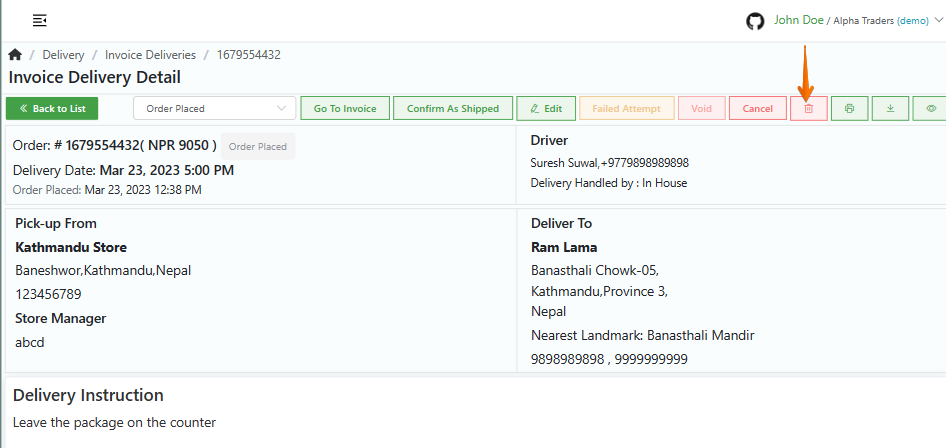
Method 1: From Invoice Delivery Detail page via Invoice Deliveries List page
- Log in to your MeroERP account.
- On the left navigation menu, browse to Invoice Delivery. This will take you to Invoice Deliveries list page.
- Find the invoice of which you would like to delete delivery and click on it. This will redirect you to the Invoice Detail page.
- Make sure the precondition stated is met.
Precondition
Order Status: Order Placed or Order Confirmed or Packed or Ready to Ship
- In the right buttons panel, find the Delete button. Hover your mouse over the button which says "Delete". Click on that button.
- A confirmation popup will appear then select Ok.
Method 2: From Invoice Delivery Detail page via Invoice List page
Direct Link: https://app.meroerp.com/sales/invoices
Log in to your MeroERP account.
On the left navigation menu, browse to Sales > Manage Invoices.
Find the invoice of which you would like to delete delivery and click on it. This will redirect you to the Invoice Detail page.
Locate the Delivery panel. You can view all the deliveries made.
Click on the delivery you would like to delete. This will redirect you to Invoice Delivery Detail page.
Make sure the precondition stated is met.
Precondition:
Order Status: Order Placed or Order Confirmed or Packed or Ready to Ship
In the right buttons panel, find the Delete button. Hover your mouse over the button which says "Delete". Click on that button.
A confirmation popup will appear then select Ok.